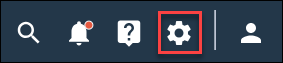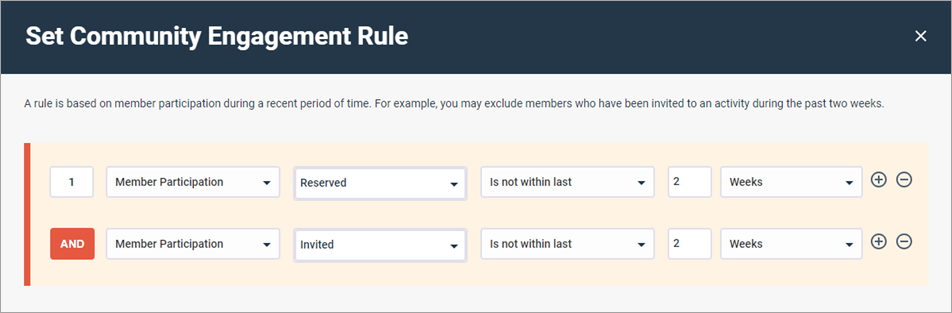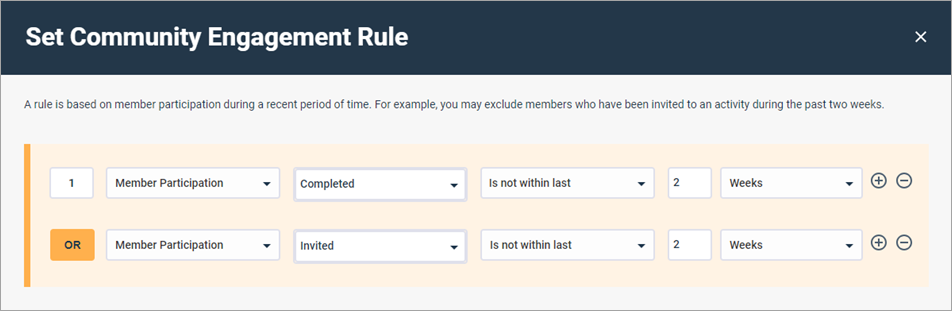Create community engagement rules
Create global engagement rules that exclude members from new invitations based on their recent invitations or participation.
Community engagement rules are one of the tools you can use to ensure you are not overburdening members. For more information, see Sample management.
- Only Admins can perform this task.
- Community engagement rules are not copied over in duplicate invitations or reminders.
OR filter statements can lead to contradictory rules. What's more, while it's not possible for a member to be simultaneously invited and reserved for the same activity, it is possible for a member to have an Invited status and a Reserved status for different activities. Therefore, AND rules with conditions for both event types work best to render members with recent participation events ineligible for new invitations.