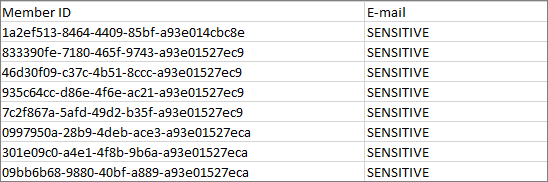Export member participation data
Create a raw data file that contains every member's participation history for a selected time frame. For example, you may want to export member participation data so you can calculate utilization rates for members outside of the application.
When you create the export, you select the start and end dates. The CSV file includes activity data for all members who participated in activities between the selected dates. Member participation data records are included in the export based on the event date, which is not included as a column in the export CSV file. The report includes entries for users with all types of participation events (started, completed, etc.) occurring within the specified date range.
Note:
- This task cannot be performed by Author or Analyst users.
- Activities excluded from community statistics are not included in the export. For more information, see Exclude an activity from community statistics.