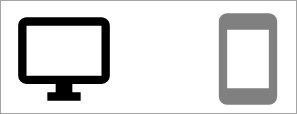Add a background image to the hub cover
You can add a new cover image to your member hub.
Note: Keep the following considerations in mind when creating your cover
image:
- JPG images are recommended.
- Cover images look best when the image does not contain a lot of detail.
- Cover images should complement the text title, not detract from it.
- Use an image with one focal point (to the left, center, or right) and negative space elsewhere.
- Animated GIFs are not recommended as they may affect the hub performance.
For information about Adobe Photoshop templates you can download and use to start customizing your hub's graphics to match your organization's branding guidelines, see Member hub branding templates.