Change your Member Hub password
Hub members and users can reset their password with the Forgot Password link on the Member Hub welcome page. Admin users in Community can reset their password with the Forgot Password link on the Community sign in page.
Change a hub password: Hub Owners, Moderators, and Collaborators
Hub users who do not have access to Community will use the profile settings on the Organization page to change to their password.
- Sign in to the Organization page.
- Click your user avatar.
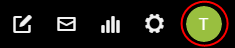
- Click the Password tab.
- Click Update Password.
- Click the reset password link in the email to reset your password.
Recover a hub password: Collaborators, Moderators, and Members
Members of your community and Member Hub users without access to Community, will use the Forgot Password link on the hub welcome page to reset their password.
When a member clicks the Forgot Password link, a dialog appears prompting them to enter the email address they use to log in to the hub. After the member clicks Continue, the hub sends the member an email that contains a link to reset their password. The member has 24 hours to reset their password before the link expires.
Upon clicking the Reset Password link in the email, the member is redirected to a Reset Password dialog that prompts them to create and confirm their new password. A member is able to enter the hub If they click Cancel without resetting their password. Once inside the hub, the member can manually reset their password from the profile settings page.
- Click your profile avatar.
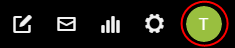
- Click Settings.
- Click the Password tab.
- Click Update password to receive an email to reset your password.
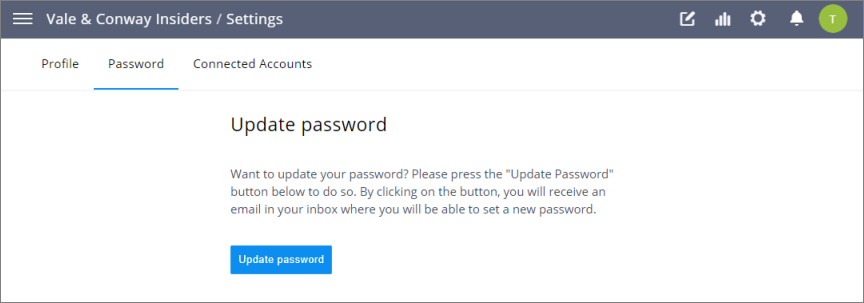
Technical support
The support email in the email footer is determined by how the user accesses the hub and the settings in your Community's Technical Config page.
- Hub Owners, Moderators, and Collaborators will see support@alida.com.
- Community members will see a hub-specific email address. For example: support@CommunityName.com.
- When the Support Email Address field in the Technical Config page is empty, the user will see membersupport@alida.com. For more information, see View or edit community settings.