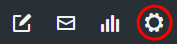Enable social sign-on for a member hub
Allow members to join a member hub or sign in using their LinkedIn, Facebook, or Google credentials.
Social sign-on makes it easier and more convenient for members to join and participate in member hubs. When social sign-on is enabled, on the login page, members can specify member hub account credentials, or click a button for a social sign-on method.
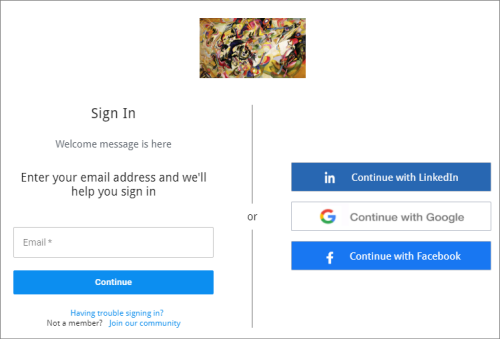
When members click a social sign-on method, they are taken to the respective platform, where they will follow the authentication prompts before being redirected to the member hub.
- To use social sign-on, the email used for LinkedIn, Facebook, or Google must match the email used for the member hub. For LinkedIn, the matching email must also be specified as the primary email for the LinkedIn account.
- Members can use their emails or social sign-on interchangeably.
- Nonmembers who try to use social sign-on to access the member hub are prompted to click Join Now and complete the recruitment survey.
The next time members visit the member hub's login page, different sign-in options appear. Members who do not want to use social sign-on options can turn them off on their user account page.
To see how many members are using a social sign-on method, turn off the toggle. The member count appears in the confirmation dialog.
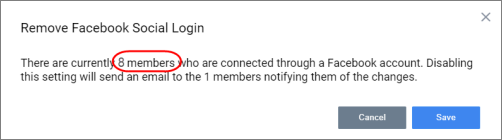
After viewing the member count, click Cancel to close the dialog without making changes.