Change social sign-on settings for your user profile
You can turn off social sign-on for your user account.
Owners can enable social sign-on through LinkedIn, Facebook, or Google for the entire member hub. If social sign-on is enabled, you can see different sign-in options on the login page.
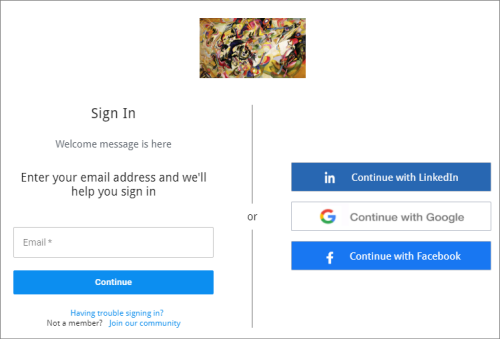
On your user account page, you can disable the social sign-on methods you don't want to use.
Note:
- To use social sign-on, the email used for LinkedIn, Facebook, or Google must match the email used for the member hub.
- Members can use their emails or social sign-on interchangeably.
- Turning off social sign-on removes the social sign-on options from the login page the next time you access the member hub. It is not the same as unsubscribing from and leaving a community.