Leave a community
Unsubscribe from a community that is no longer relevant to you.
The steps for leaving a community using member hubs will vary depending on the hub settings and your user permissions.
-
Owners, moderators, and collaborators can use the
Team page to leave a community.
-
On the task toolbar, click
Properties > Team.
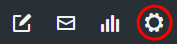
-
At the top of the page, click
Leave Community.
Result: The Leave Community dialog appears.
-
Click
OK.
Result: You are redirected to the unsubscribe study and become unsubscribed from the community and the hub.
-
On the task toolbar, click
Properties > Team.
-
Use the collections menu bar to leave a community.
-
On the collections menu bar, click
More.
 Result: The Collections column appears at the right side of the page.
Result: The Collections column appears at the right side of the page. - Click Team.
-
At the top of the page, click
Leave Community.
Result: The Leave Community dialog appears.
-
Click
OK.
Result: You are redirected to the unsubscribe study and become unsubscribed from the community and the hub.
-
On the collections menu bar, click
More.
-
Use the hub cover to leave a community when the
View group page link is enabled. For more
information, see
Advanced settings.
-
On the hub cover, click
View group page.
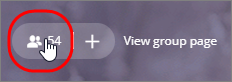
-
At the top of the page, click
Leave Community.
Result: The Leave Community dialog appears.
-
Click
OK.
Result: You are redirected to the unsubscribe study and become unsubscribed from the community and the hub.
-
On the hub cover, click
View group page.
-
Use the Request Removal Link in an invitation footer to
unsubscribe.
-
In an invitation footer, click the
Request Removal Link.
 Result:
Result:- If you are a member you are redirected to the unsubscribe study and become unsubscribed from future invitations, the community, and the hub.
- If you are a non-member, you are redirected to the unsubscribe study and become unsubscribed from receiving future invitations.
Note: The number of Unsubscribe members may not match due to the member source. For more information, see Discrepancies in Community Metrics. -
In an invitation footer, click the
Request Removal Link.