Advanced settings
Turn off infinite scrolling, allow hub-to-hub posting, member submissions, or hide content in the hub.
-
On the task toolbar, click
Properties > Settings.
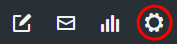
- Click the Advanced tab.
-
In the Advanced area, set hub behavior.
Option Description Hide Member Tab Hides the Members tab on the Group page.

Hide Member Count Hides the member count on the hub cover. 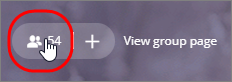
Enable user pop-up for members Enable members and collaborators to view personal information for other members and selected profile variables.
Replace purged or deleted display name for members Replace all purged or deleted display names for posts, comments, and replies with the value specified in the text box for this setting. The replacement name must be between 5 and 50 characters.
Share/Link Original Source Post short URLs link to the original article source rather than your hub.
Open Original Source Links to posts go to the original article (the post's short URL) rather than the post on your hub.
Note: This option is enabled when Share/Link Original Source is selected.Disable Infinite Scroll Disable infinite scroll on the hub feed and hub stream. A Load More button will appear instead.
Hide embedded document previews for uploaded files Prevent document embeds from appearing on the spotlight layer.
Hide posts in Pressly digest emails Prevent any posts from this hub appearing in digest emails. This prevents duplicate notifications when digest newsletters are enabled from this hub.
Open Stream posts in new tab Hub stream links will open in a new tab.
Disable subscriber workflow Disables subscriber modal and call out elements for this hub. Shows a Join button instead of a Subscribe button in the hub cover.
Use native email share - When selected, the hub uses the member's email application to share content.
- When deselected, the hub allows members to choose an application for sharing content (such as email or social media).
Note: This setting is disabled at this time.Disable comments and replies Commenting on posts on this hub will be disabled. For more information see, Comment on a post.
Notice: Allowing member comments may impact the terms of use and privacy policy of your Community. It is the responsibility of the hub owner to ensure that their members do not post any illegal content or make any inappropriate comments that could cause harm or give rise to a claim. Once posted, the submission and the identity of the Community member are visible to other members as well.At this time, owners and moderators do not have the ability to approve or reject a comment before it is posted. To be notified when a member comments or contributes to a post, enable email notifications.
Hide Collaborators Collaborators section will be hidden from the Team page and the hub cover. For more information, see Hide the collaborators tab.

Require Display Name and PII Consent Require all new and existing Hub members to set or confirm their display name to ensure that personal identifiable information (PII) is not displayed without consent. All users will need to acknowledge their consent and optionally update their display name the first time they sign in after you enable the checkbox. They will also have to acknowledge their consent whenever you add a profile variable that will be displayed to other members in the member details popup. You can customize the message displayed to users by editing the default message in the text box. For more information, see Require display name and PII consent.
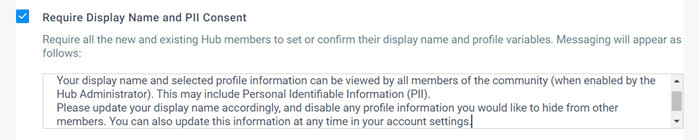
Enable CCPA opt out for this hub For more information, see Enable CCPA opt out.
Enable cookie pop-up Selecting this option enables a pop-up message that provides users with a link to your organization's privacy policy and informs them the hub uses cookies to store information on their device. For more information, see Enable the cookies consent pop-up.
Cookie pop-up message Specify the text to display in the cookie pop-up. The message can include links to your organization's privacy policy, or any other information that is required.
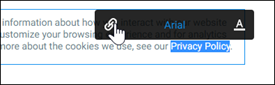
Session Duration You can adjust the time period after which users who have successfully signed in to the hub are prompted to reenter their login credentials. By default, an authenticated user is not prompted to sign in for one year. You can set the session length to any of the predefined values from one day to one year: 1 day, 1 week, 1 month, 6 months, 1 year. Alternatively, you can specify that the session ends Each time browser is closed, so that users need to authenticate each time they return to the hub in a new browser window.
Force Sign Out Click Force Sign Out and click Confirm in the confirmation dialog box to immediately end all existing user sessions. All users will be signed out from the hub, and will need to sign in again the next time they visit the hub.
Use this option in conjunction with Session Duration to change your policy from the default one year session length. For example, by changing the session duration to one day, users will need to sign in the next time they visit the hub, and the 1 day duration will be applied to determine if they need to sign in on subsequent visits.
- Click Save.