Tag or mention a user in a comment or reply
Place the @ symbol before a member's username or full name to mention them in a comment.
Enable comments
Notice: Allowing member comments may impact the terms of use
and privacy policy of your community. It is the responsibility of the hub owner
to ensure that their members do not post any illegal content or their members
do not make any inappropriate comments that could cause harm or give rise to a
claim. Once posted, the submission and the identity of the community member, is
visible to other community members as well.
At this time, owners and moderators do not have the ability to approve or reject a comment before it is posted. To be notified when a member comments or contributes to a post, enable email notifications.
Comments are disabled by default. A hub Owner can enable comments from the Hub Profile page.
- On the task toolbar, click
.
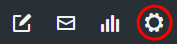
- Click the Advanced tab.
- Deselect Disable comments and replies.
- Click Save.
Tag or mention members
You can use the @ symbol to mention one person at time or everyone in the community.
- To tag a user, type the
@ symbol in front of their name or username. The member
will receive an email notifying them about your comment.
Note: When you tag a user, their full name will appear in the comment.
- To tag everyone in the community, type @everyone in the comment. The members you mentioned will receive an email notifying them about your comment.