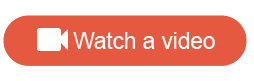Member groups
Create a member group by finding community members who meet certain criteria. You can then use the member group as a template when filtering the community to find members to invite to activities.
When you create a new member group, you can filter members based on any combination of the following:
- Member status
- Profile variables
- Activity participation status
- Survey question responses
- Member participation
- Community
The following examples show several ways you can use these filter conditions. You can also use these types of filter conditions in combination. For example, your filter might include member status, activity participation status, and survey question responses to identify a very specific member group.
| Example: Member group based on profile information |
|---|
You want to ask the top tier of shoppers (the Super Shoppers) at a cosmetics chain about their shopping experience in retail stores in major Canadian cities. To do so:
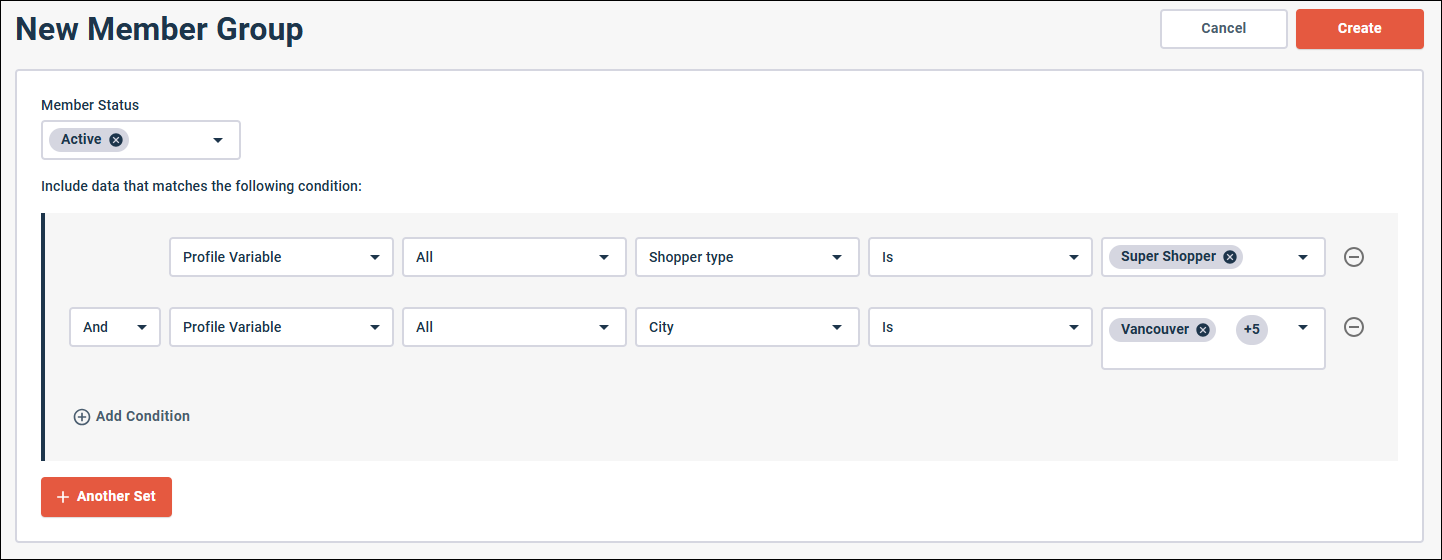 |
| Example: Member group based on calculated date profile variables |
|---|
You select a member group dynamically based on the current age of each member when the member group filter is applied. 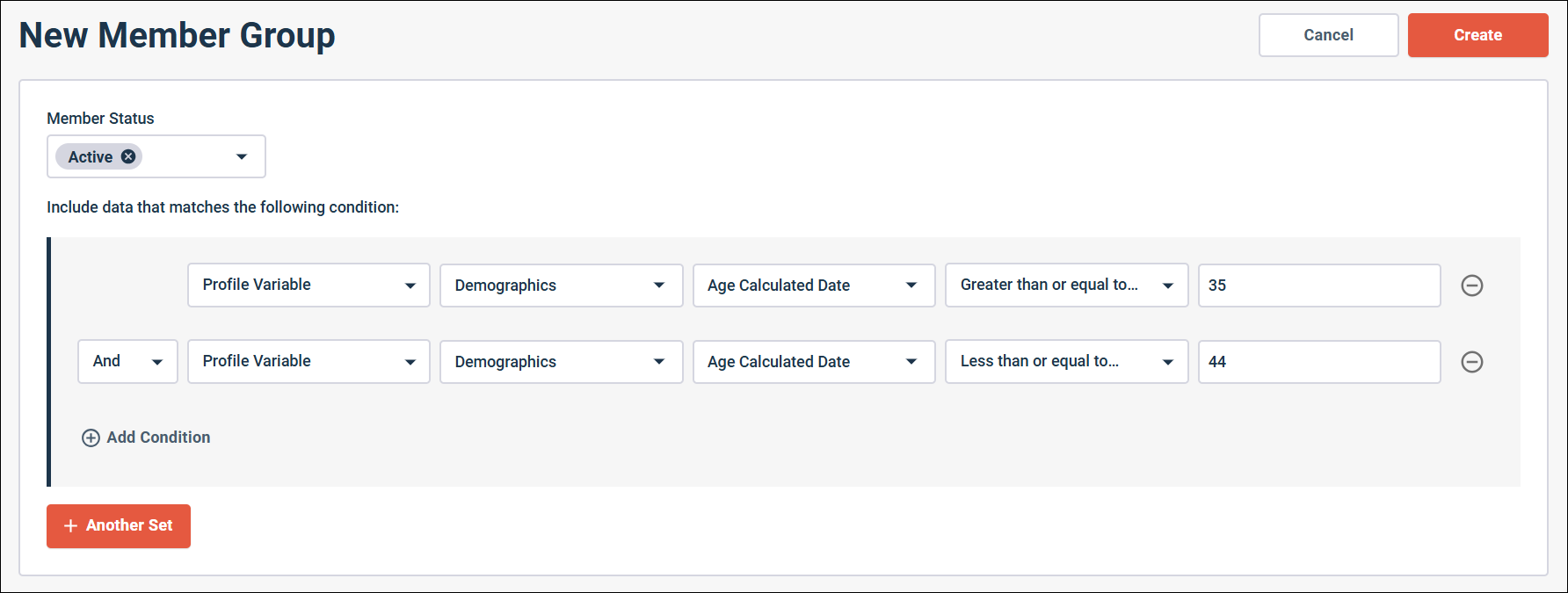 To do so, you create a filter with the Calculated Age profile variable, which is a Calculated Date type profile variable that references a Birthdate profile variable that contains each member's birthdate. All members that are currently between the ages of 35 and 44 are selected whenever the member filter is applied. |
| Example: Member group based on activity participation status |
|---|
You run a Community for a TV show that sends surveys to fans about each new episode. Fans receive a survey about a new episode only if they have already completed a survey about a previous episode. To do so:
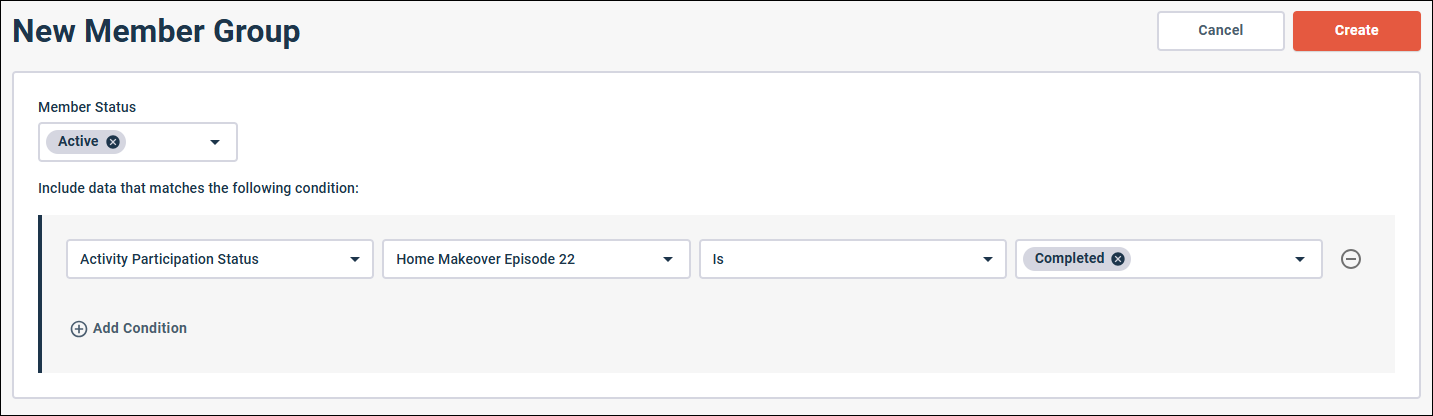 |
| Example: Member group based on survey question responses |
|---|
While analyzing the data from a customer satisfaction survey, you notice that a subset of participants who have shopped your website said they were extremely dissatisfied with the shipping/return policies. You want to follow up with participants who have bought something recently and were dissatisfied with shipping/return policies and get their feedback on how these policies can be improved. To do so:
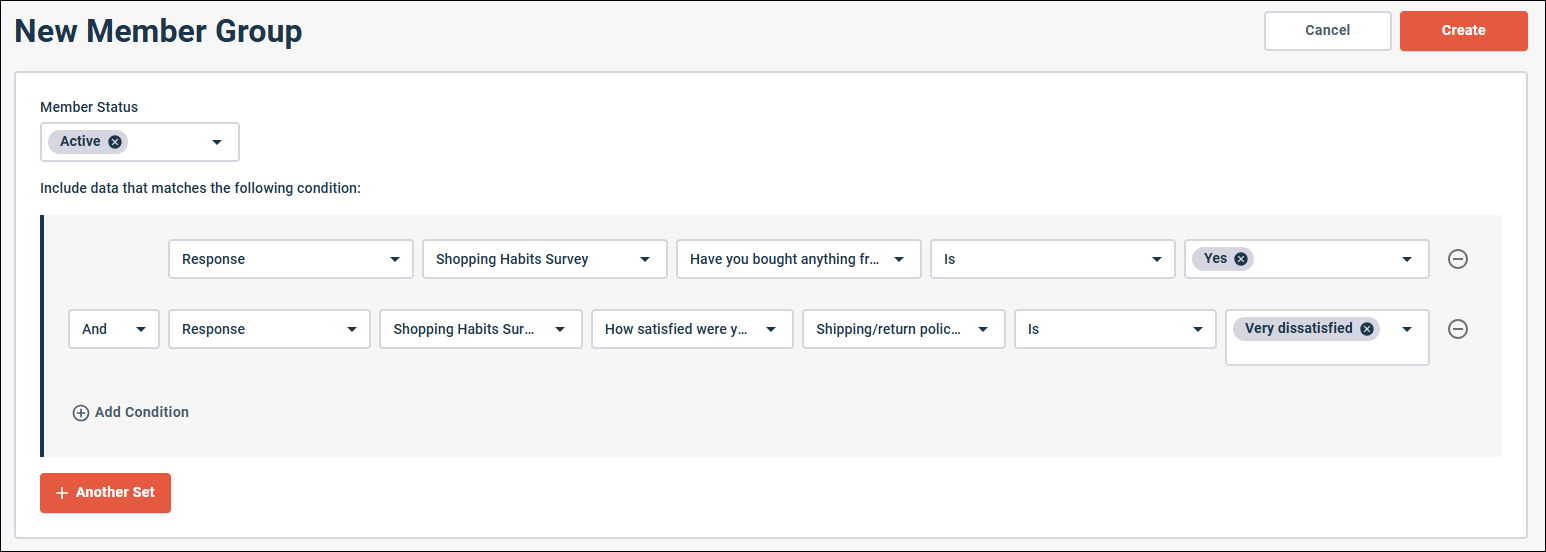 |