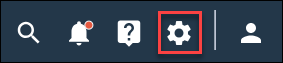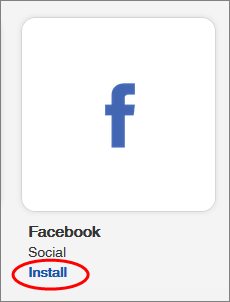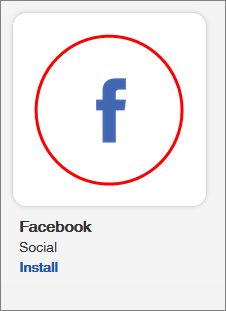The Facebook integration lets you track member engagement in
Facebook reporting and improve campaigns based on member hub interactions.
-
In the navigation bar, click
.
-
Install
Facebook using one of the following options:
| Option |
Description |
|---|
| App Directory |
- Navigate to the
Social Platforms section of the
Integrations page.
- Click
Install under the
Facebook application icon.
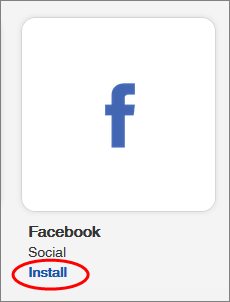
|
|---|
| Facebook
page |
- Navigate to the
Social Platforms section of the
Integrations page.
- Click the
Facebook application icon.
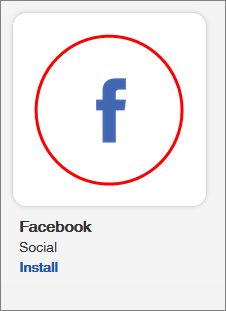
The application redirects you to the
Facebook details page.
- Click
Install.
|
|---|
-
If this is your first time installing something from the
App Directory, review the terms and
conditions, select
I accept the terms and conditions, and click
OK.
Result: The
Install App dialog appears.
-
If you have multiple communities, select a
Community from the list.
Note: The Facebook integration will be installed for the selected
community's member hub.
-
Enter a
Facebook Tracking ID.
-
Click
Install.
Result: The Facebook integration begins installing. When it is
complete, the application displays a notification message that says Facebook
was installed successfully and redirects you to the
Installed Integrations page in the
App Center. Facebook now appears on the
Installed Integrations page.