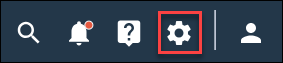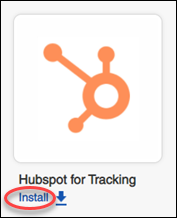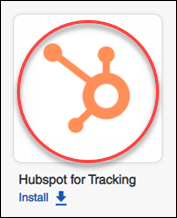The HubSpot for Tracking integration lets you track and gain
insights in how members are engaging with your member hub content.
-
In the navigation bar, click
.
-
Install
HubSpot using one of the following options:
| Option |
Description |
|---|
| App Directory |
- Navigate to the
Analytics section of the
Integrations page.
- Click
Install under
HubSpot for Tracking application icon.
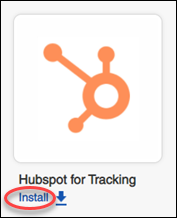
|
|---|
| HubSpot page |
- Navigate to the
Analytics section of the
Integrations page.
- Click the
HubSpot application icon.
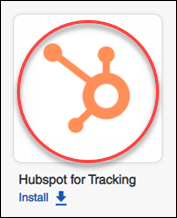
The application redirects you to the
HubSpot details page.
- Click
Install.
|
|---|
-
If this is your first time installing something from the
App Directory, review the terms and
conditions, select
I accept the terms and conditions, and click
OK.
Result: The
Install App dialog appears.
-
If you have multiple communities, select a
Community from the list.
Note: The HubSpot for Tracking integration will be installed for the
selected community's member hub.
-
Enter a
HubSpot Tracking ID.
-
Click
Install.
Result: The HubSpot for Tracking integration begins installing.
When it is complete, the application displays a notification message that says
HubSpot for Tracking was installed successfully and redirects you to the
Installed Integrations page in the
App Center. HubSpot for Tracking now appears
on the
Installed Integrations page.