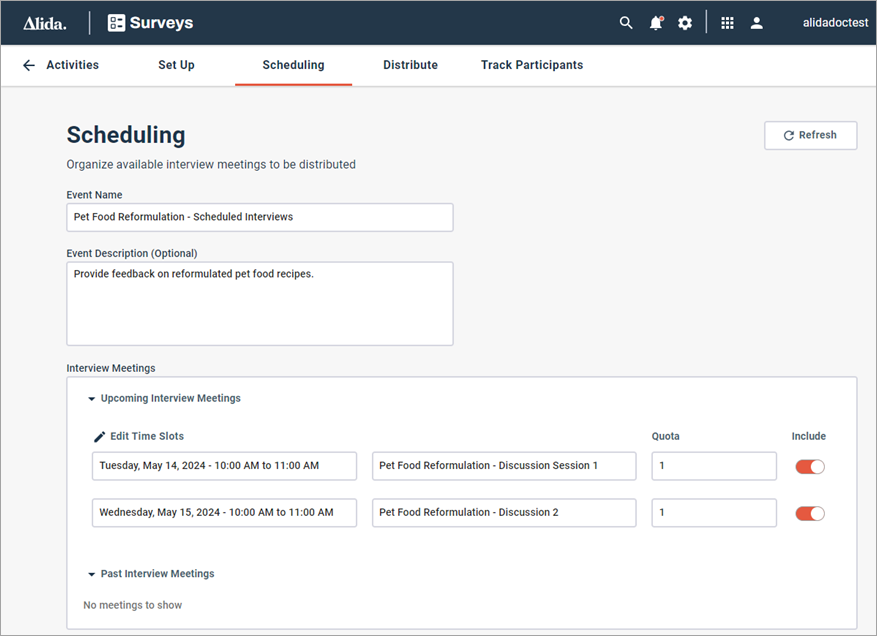Manage scheduled video discussion interviews
For scheduled video discussions, you can manage interview details on the Scheduling tab.
The Schedule tab displays information about the interviews you set up in the Overview page. It allows you to quickly review the scheduled interviews, and make and publish changes to the interviews.