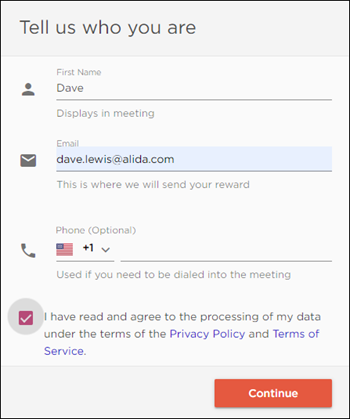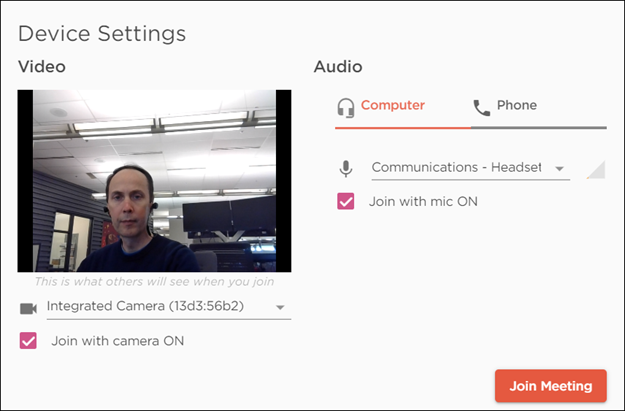Participate in a video discussion
Join a video discussion session as a participant.
Prerequisites:
You need a computer with a working webcam and microphone to join the video discussion. Alternatively, you can join the video discussion using your mobile device.
Tips for ensuring an optimal experience:
- Show up 15 minutes early - this way we can make sure you're ready to go and that the session starts and ends on time.
- Use a headset or earbuds to reduce echo and background noise.
- Find yourself somewhere comfortable, quiet and bright so we can see and hear you.
- If possible, restart your computer before you join to close any other applications or programs that may be running in the background.
- If you are connecting from home, ask others at home to avoid downloading big files or streaming content during the session to avoid slowing your internet connection.