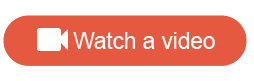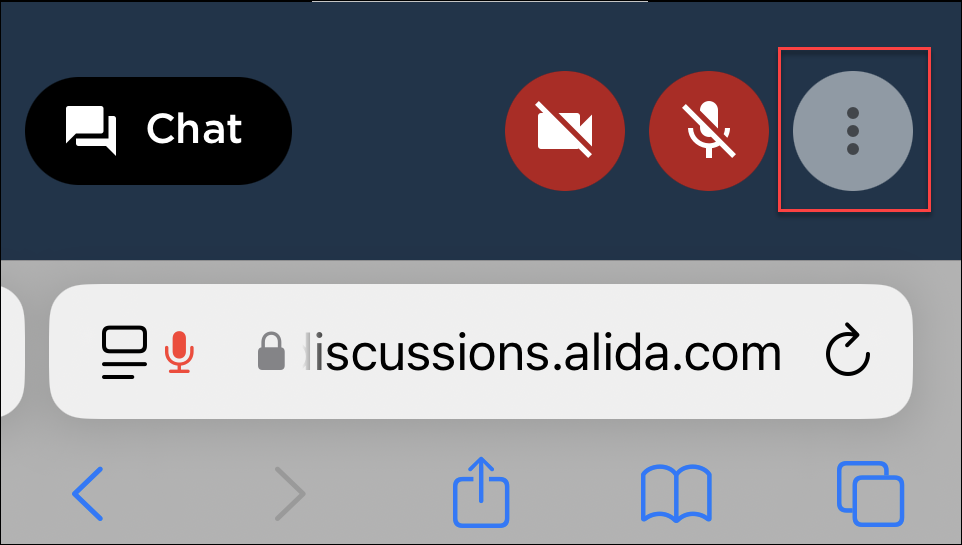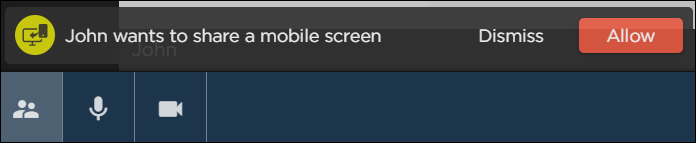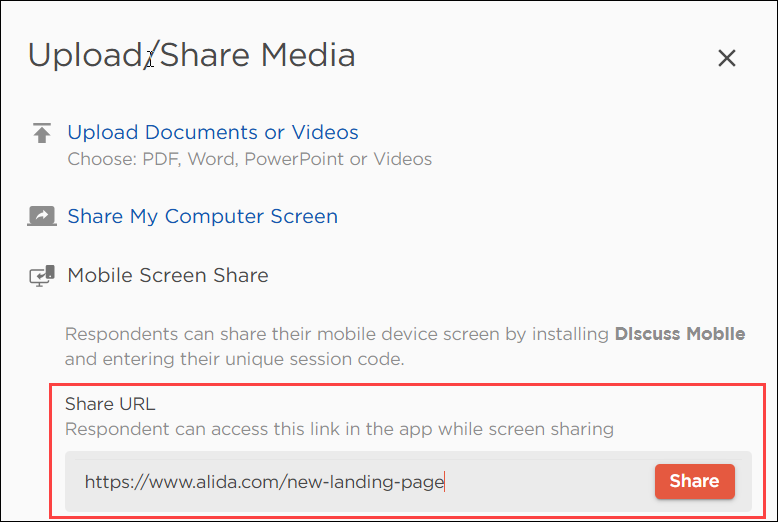Request mobile screen sharing from participants
You can request that participants share their mobile screen in a video discussion setting.
Participants can use the Discuss.io Mobile Screen Share app to broadcast the screen of their mobile device in a video discussion session. This is useful for observing participants as they, for example, complete user experience testing or demonstrate mobile app or website functionality.
You need to request that the participant initiate mobile screen share on their device, and then allow their mobile device to join the video discussion session.