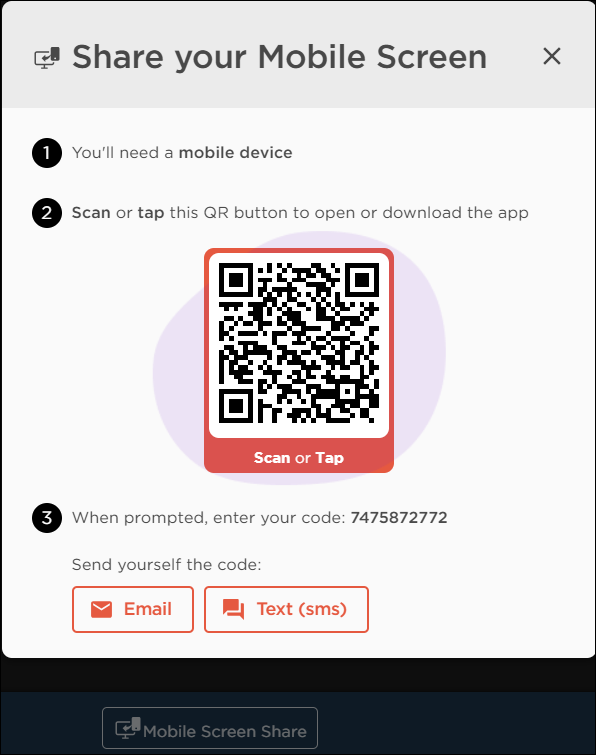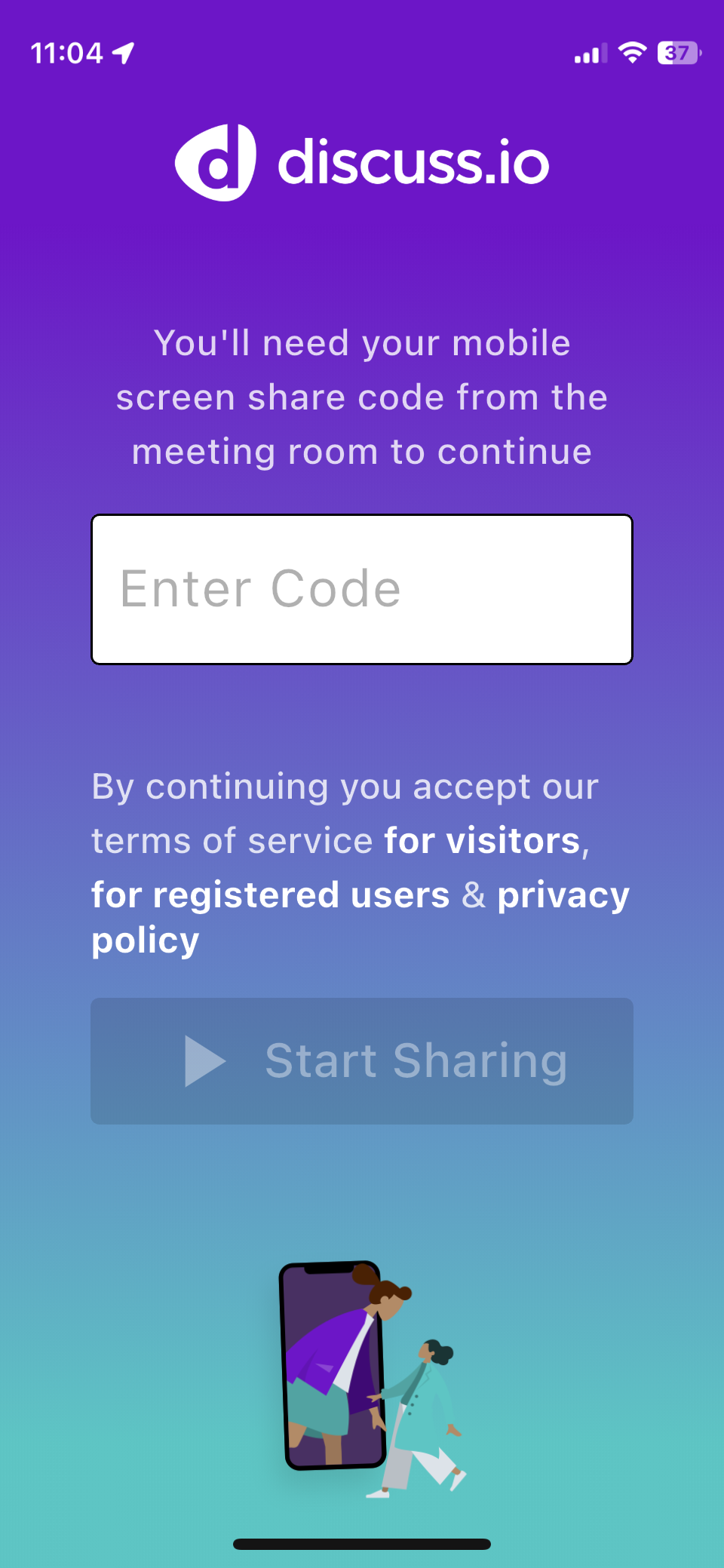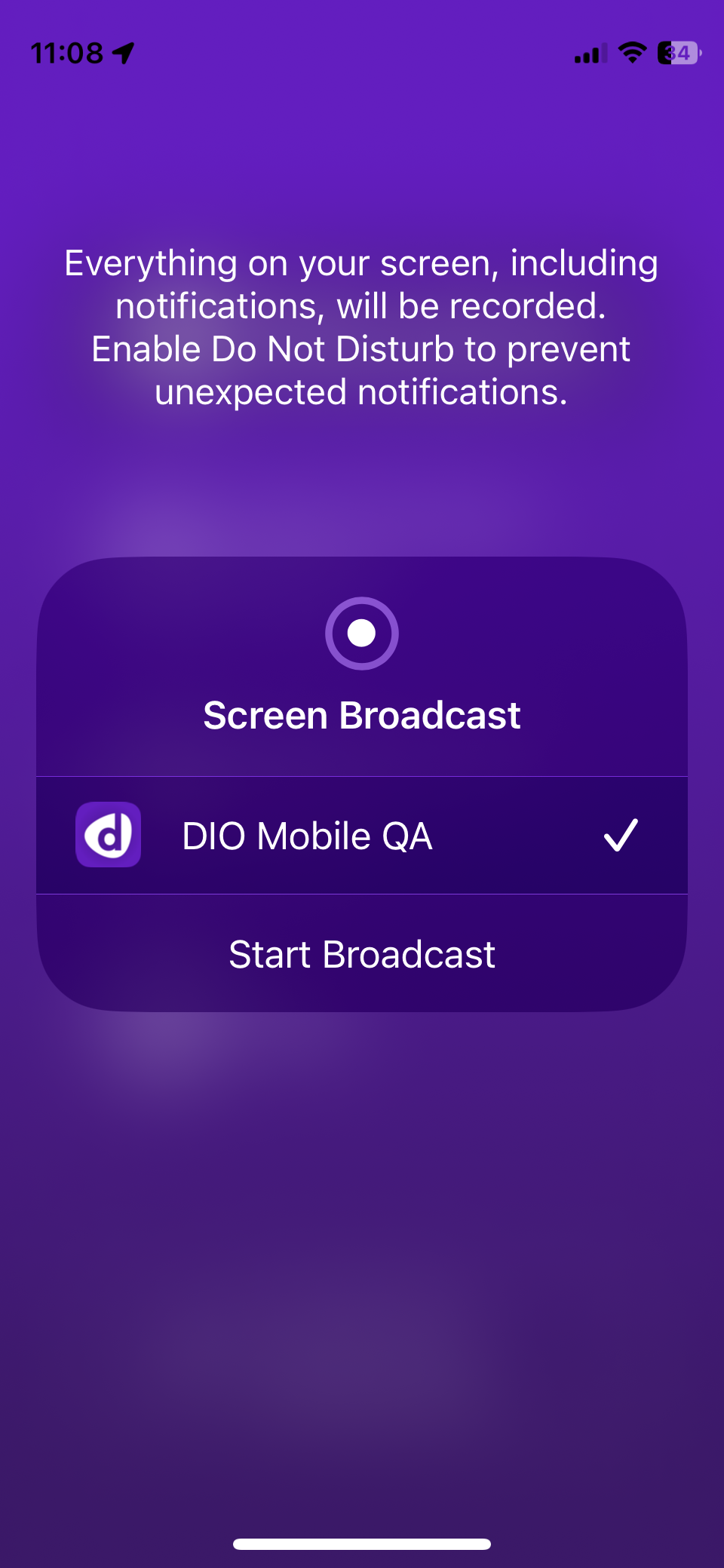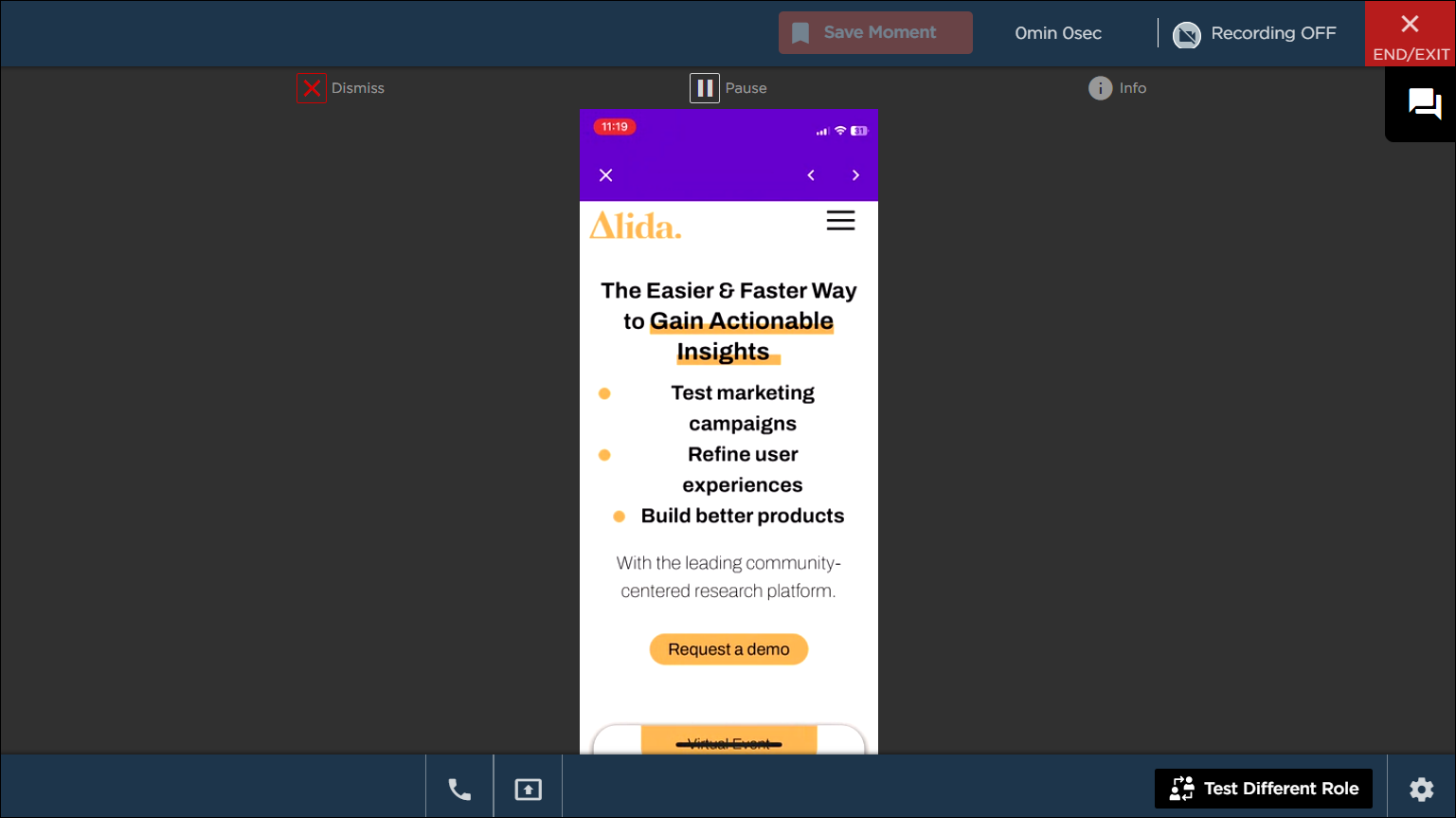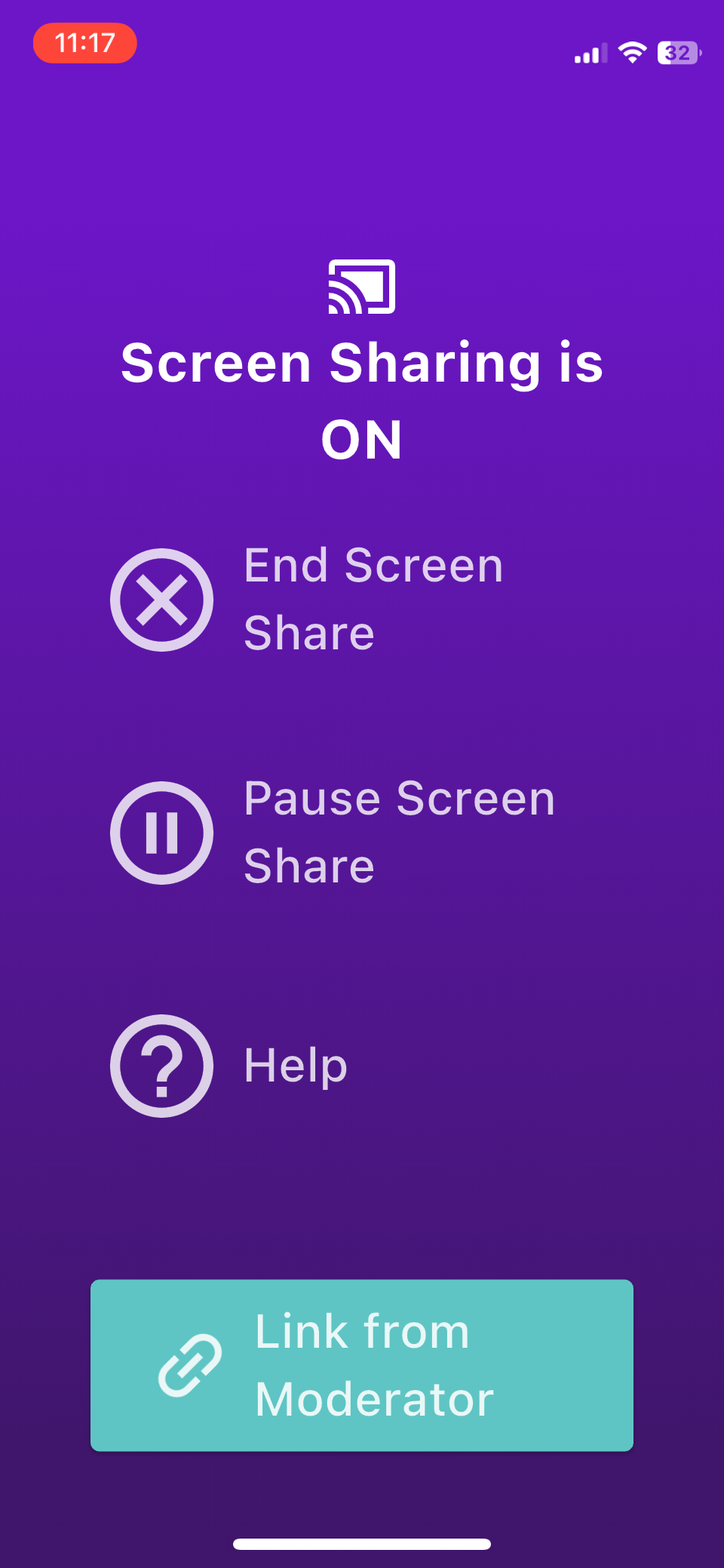Share your mobile screen in a video discussion
Use the Discuss.io Mobile Screen Share app to share the contents of your mobile screen in a video discussion session.
The moderator and other participants will be able to view and record the screens you display on your mobile device. For example, if you are participating in user testing for a new mobile app, you can enable the moderator and other participants to see and to record the following information as you complete a task:
- The screens you are navigating through in the mobile app.
- Your video feed along with any commentary
You should have both your desktop or laptop and a mobile device to share your mobile screen while joining the video discussion session. If you don't have access to a desktop or laptop, you can both join the video discussion and share your mobile screen using just your mobile device. For more information on this option, Participate and screen share using only the mobile app.
Download the mobile app
If possible, you should download and install the Discuss.io Mobile Screen Share app prior to starting your video discussion session.
The mobile device you use must meet the following requirements:
- Android
- OS Version 8+ (majority of devices from the last 4 years)
- Wifi or 4G/5G LTE connection
- iOS
- OS Version 13+
- Wifi or 4G/5G LTE connection
- For iOS devices, download the app from the App Store.
- For Android devices, download the app from Google Play.
Before you screen share on your mobile device, you can optimize your experience by configuring the following settings on your mobile device:
- Ensure that your battery is fully charged, or connected to a charger during your sessions.
- Ensure that your device is connected to Wi-Fi.
- Turn off notifications:
- On Android, go to and turn on the Do not disturb toggle.
- On iOS, go to . Turn on the Do Not Disturb toggle, and select Always in the Silence section.
- (iOS only) Turn off auto-lock settings. Go to and select Never.
Share your mobile screen while participating in a video discussion
For the best experience, you need to join the video discussion session with both your computer and your mobile phone to be able to share your mobile screen in the live meeting room.