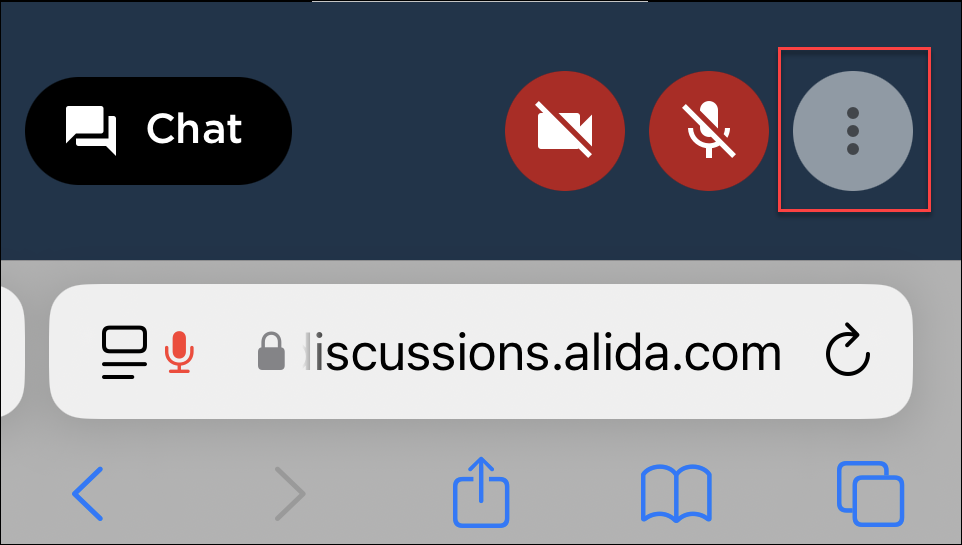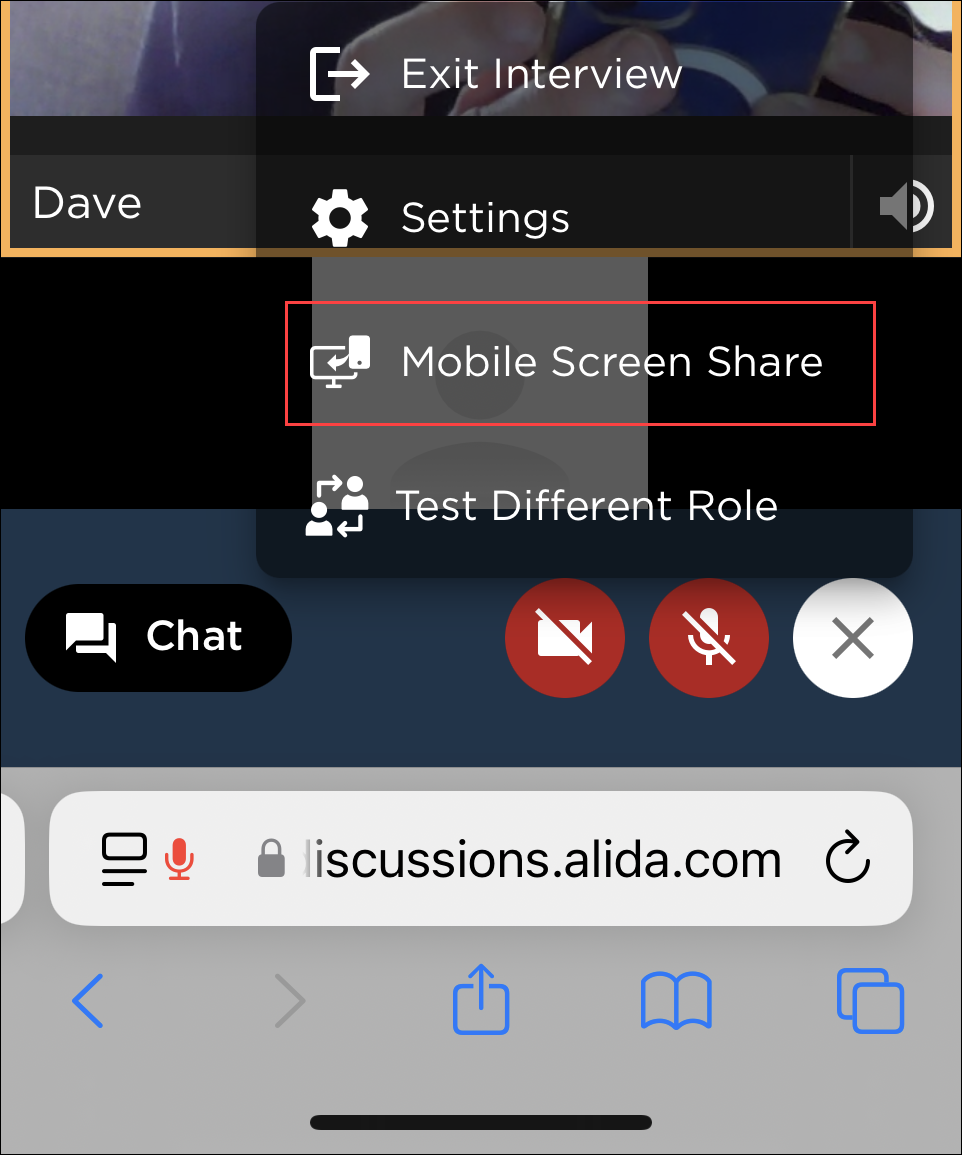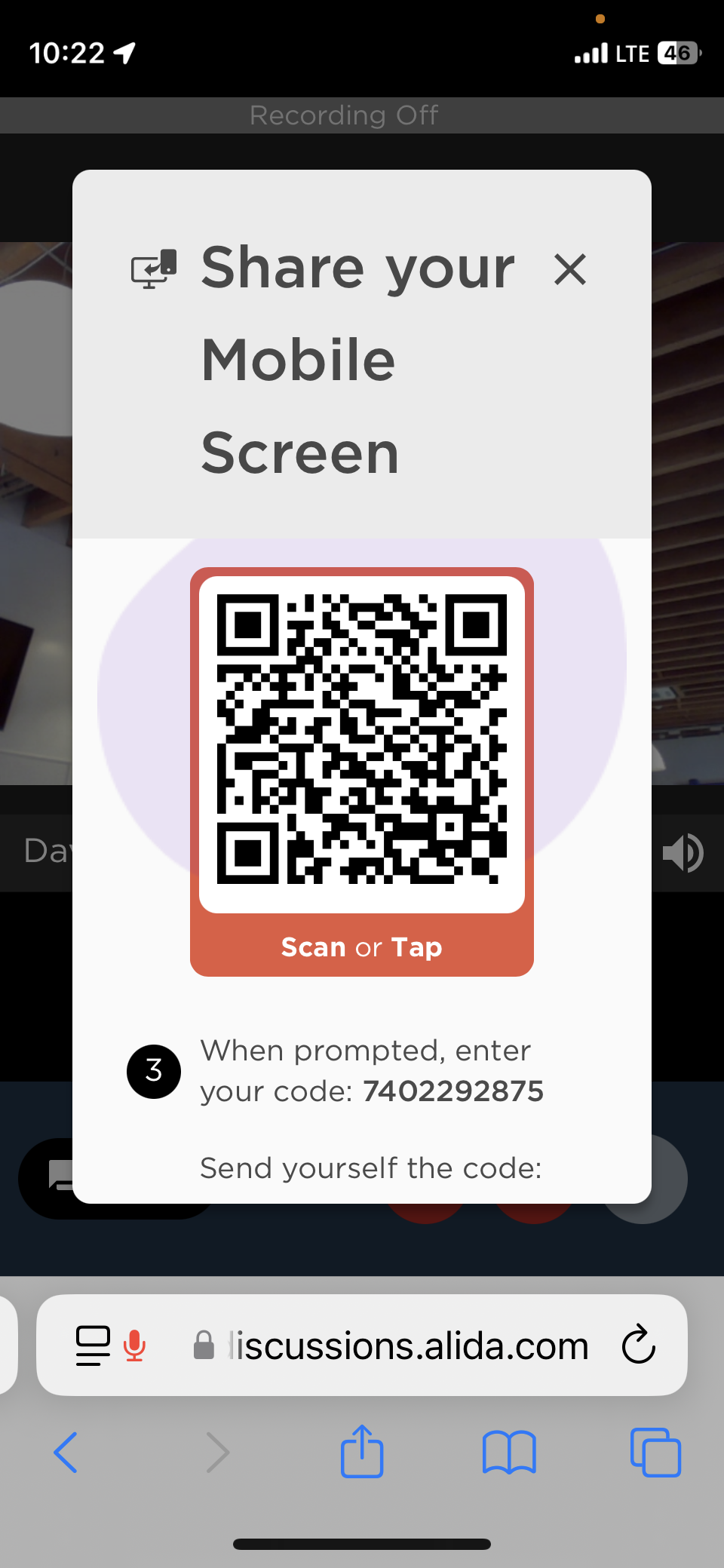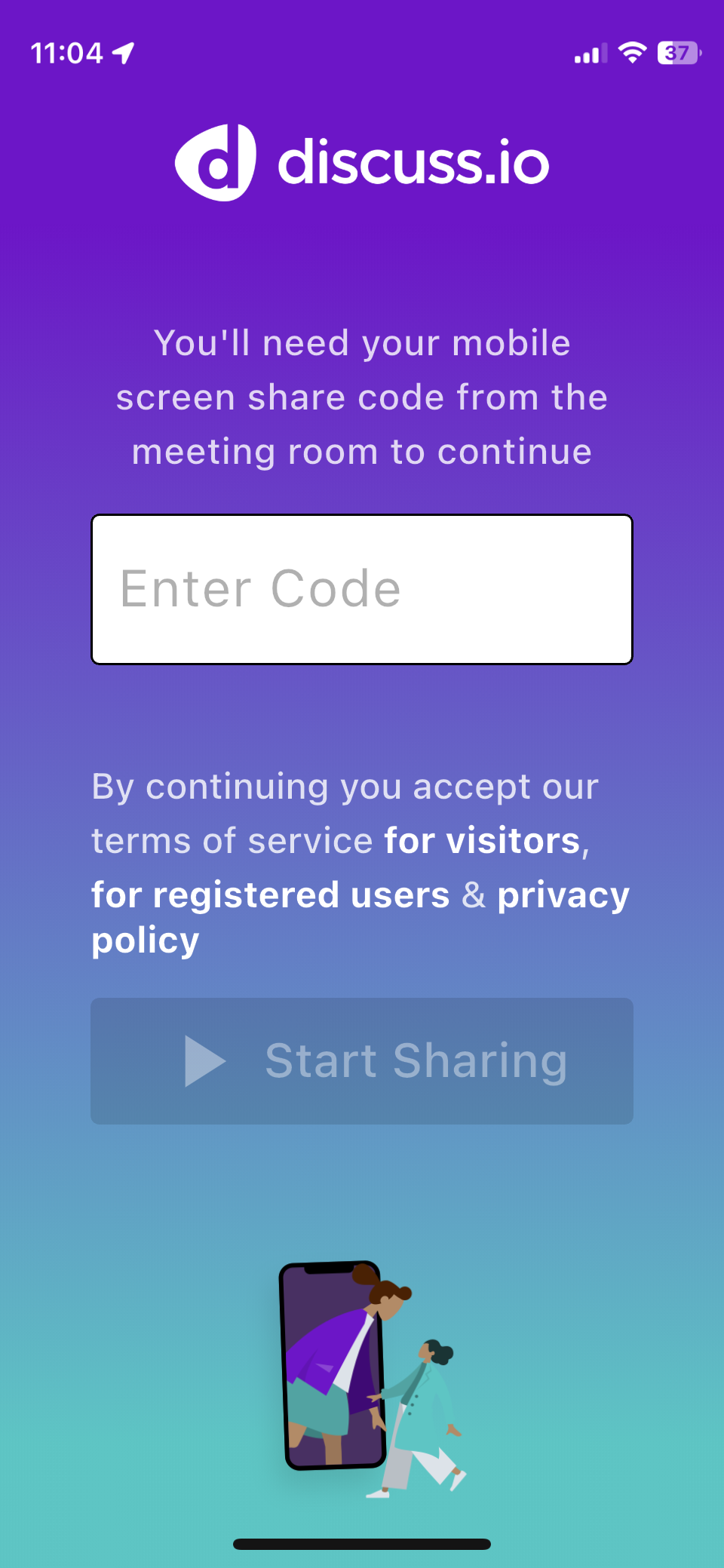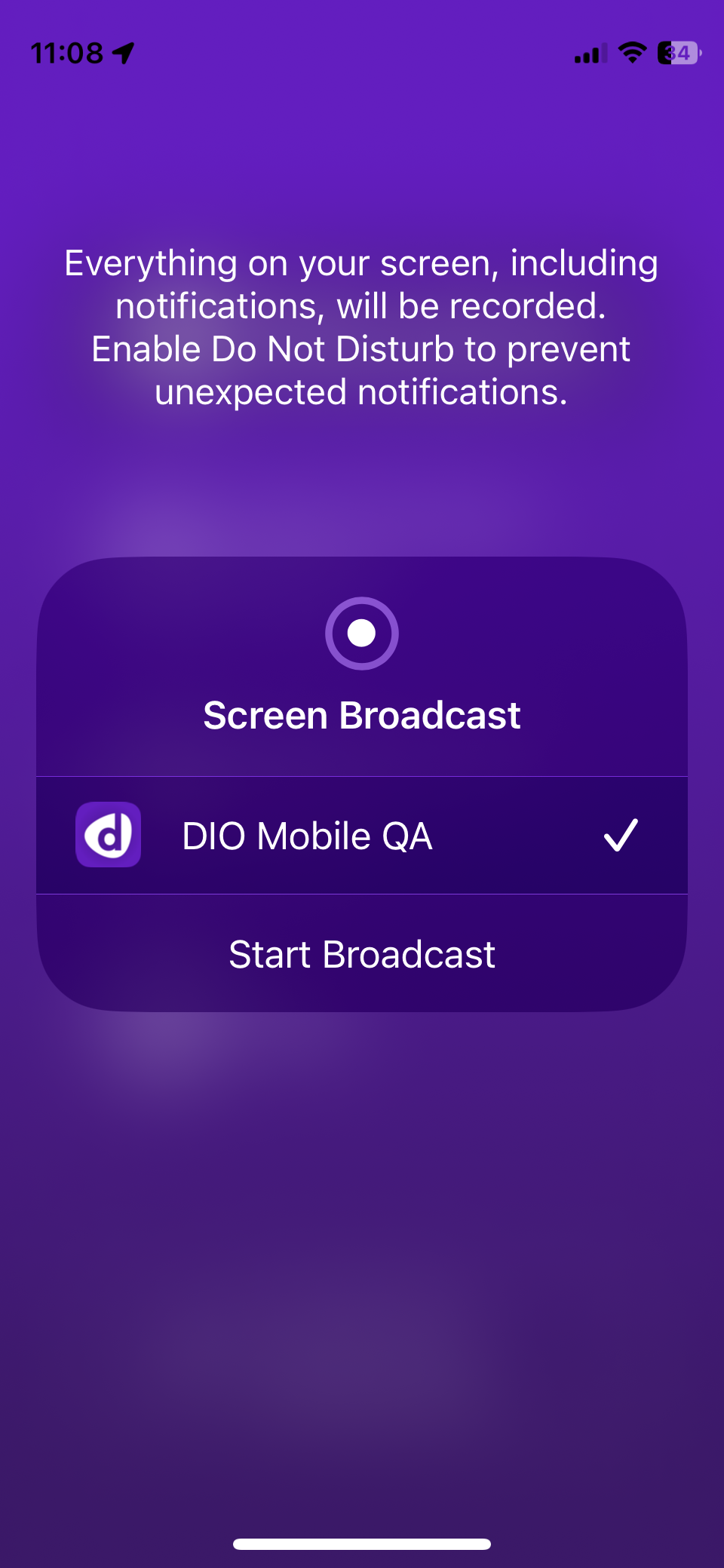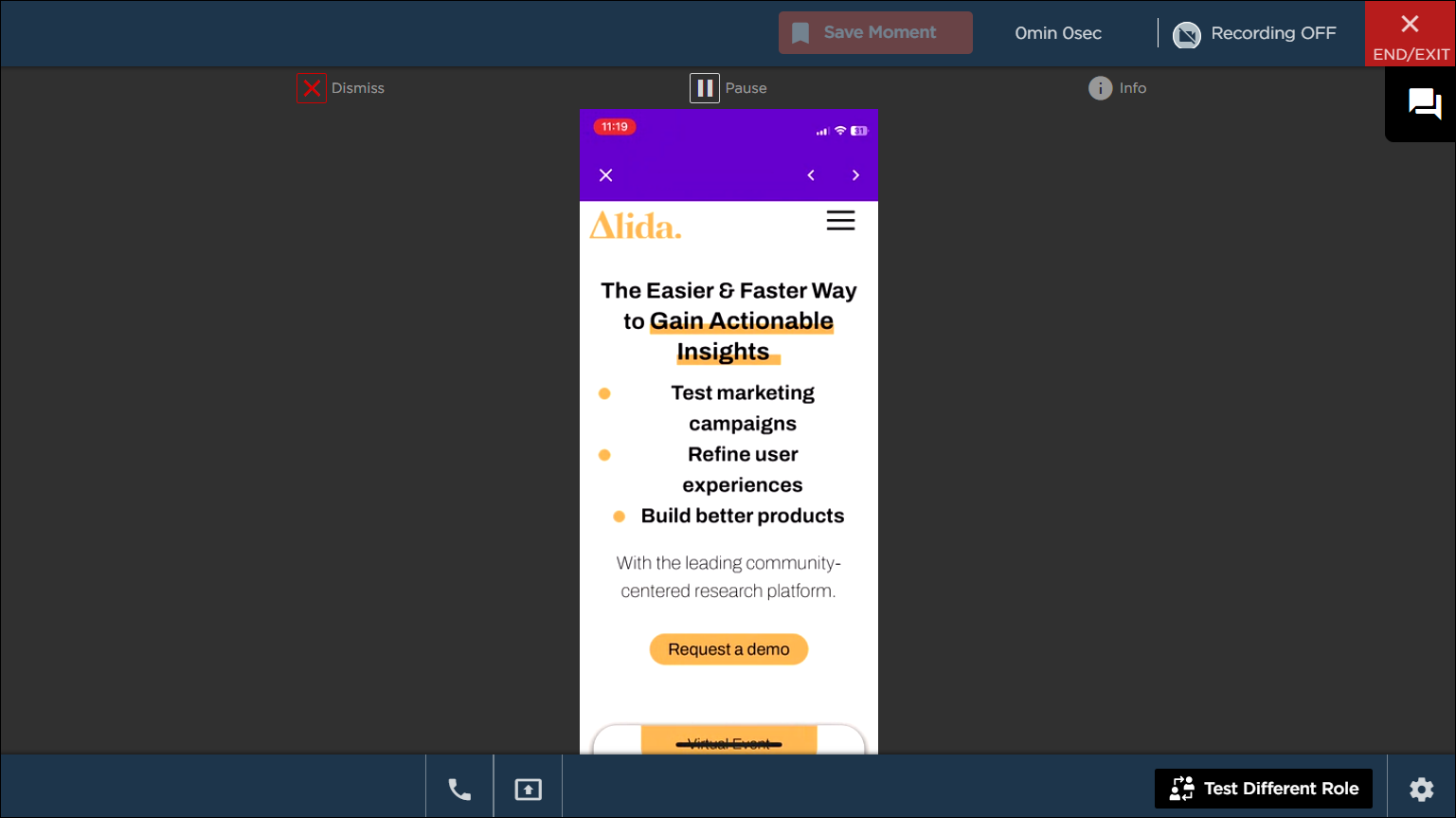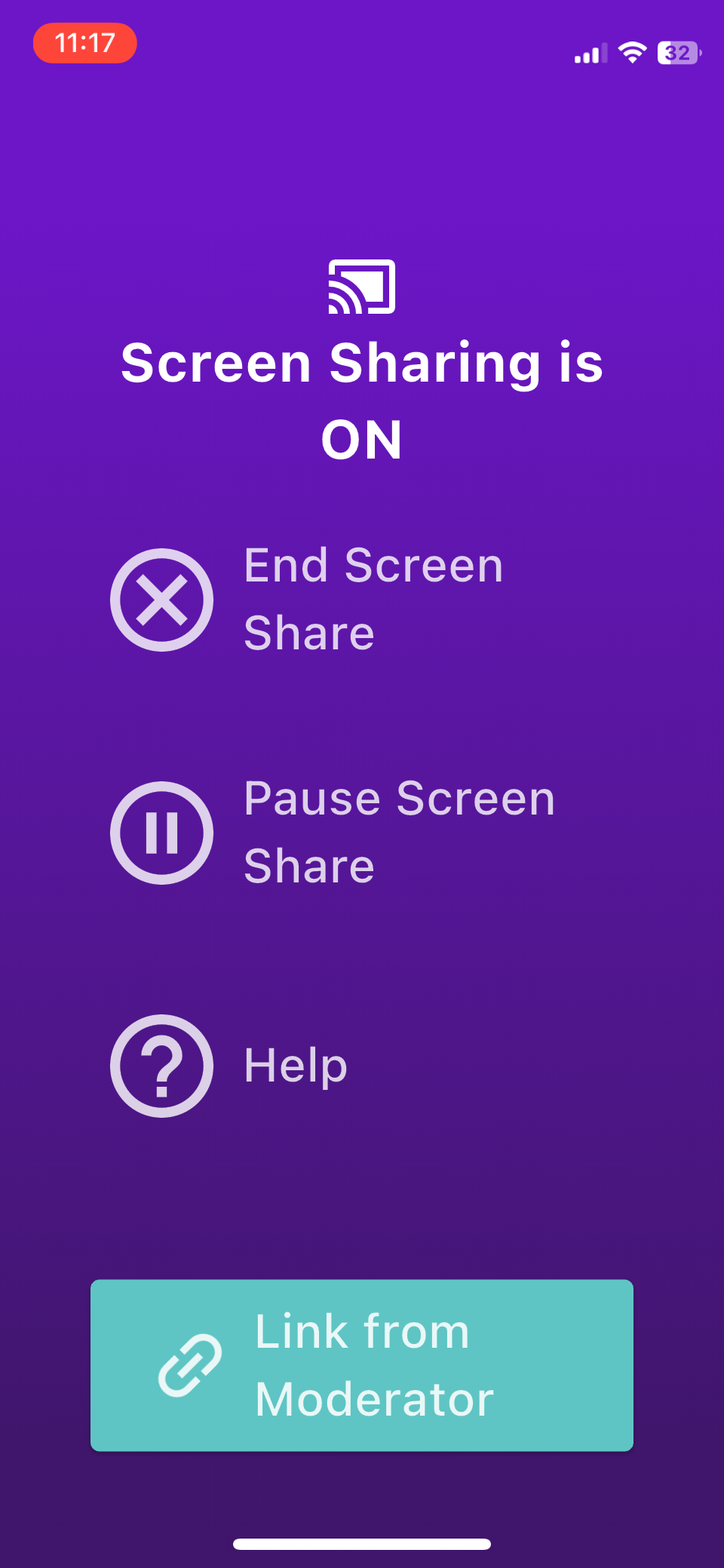Participate and screen share using only the mobile app
If you do not have access to a computer, you can join a mobile screen share session through your mobile device only.
Prerequisites:
Before you join the video discussion session, you should download the mobile app.
- For iOS devices, download the app from the App Store.
- For Android devices, download the app from Google Play.
The limitation of this option is that your video feed in the video discussion is deactivated while you are sharing your mobile screen.
When you start a mobile screen share, your video stream is replaced by the screen share stream. Audio remains enabled for both your video stream and screen share stream.