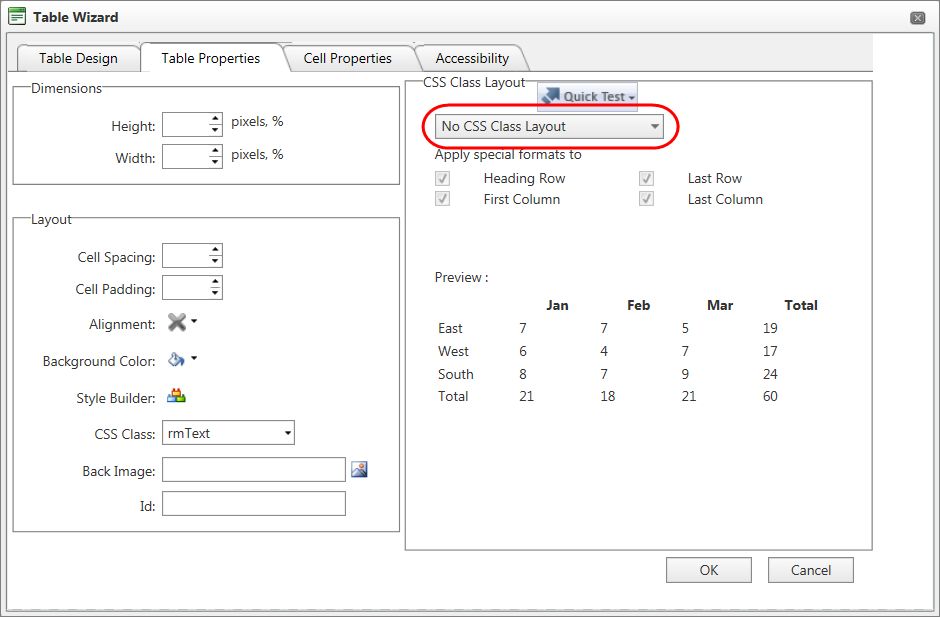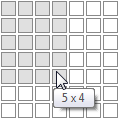Insert a table
Insert a table
Insert a table in a question or email.
Note: The options in the
CSS Class Layout area have been disabled. Any
CSS formatting you apply to your table will be removed when you update the
question. For more information, see
HTML editor: Restricted elements.