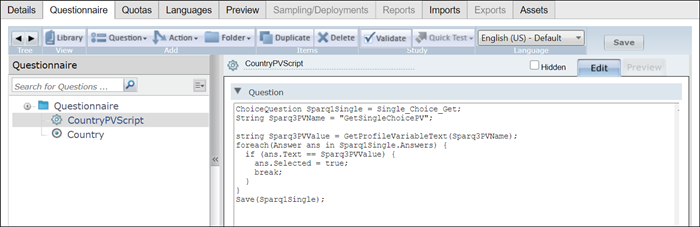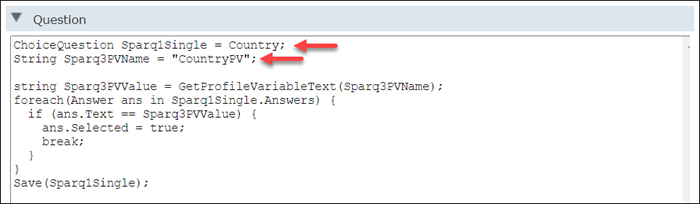Add a script to get or post profile variable values
You can add a script to your power survey to save new values to profile variables or retrieve existing values.
You use post scripts to save new values to a profile variable; you use get scripts to retrieve existing values for members.