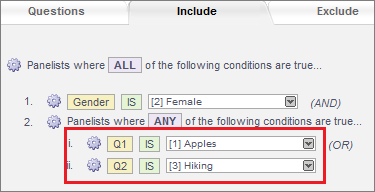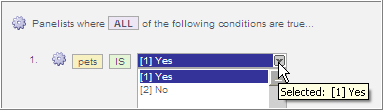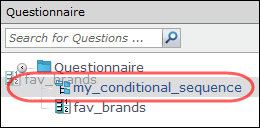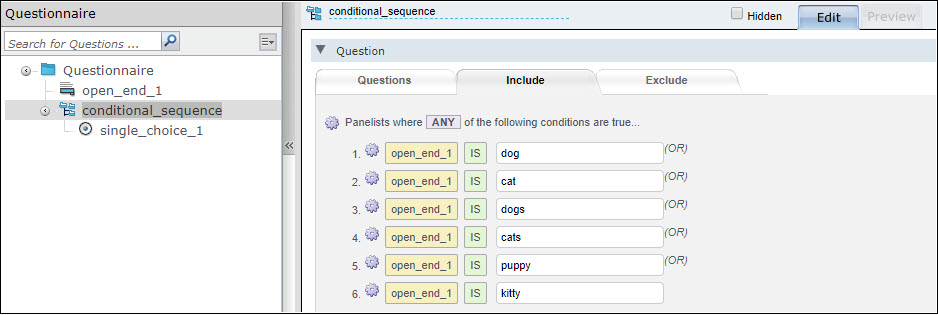Add a
conditional sequence
Add a
conditional sequence
A conditional sequence is a question container that skips questions or branches the survey based on specified conditions.
If the condition is true, the questions contained in the conditional sequence are shown to the participant. If the condition is false, these same questions are not shown to the participant.
| Example |
|---|
Your survey asks participants "Do you own any pets?" For participants who answer "Yes", you create a conditional sequence containing a question that asks what type of pet or pets they own. |