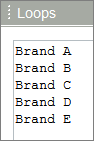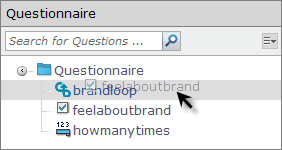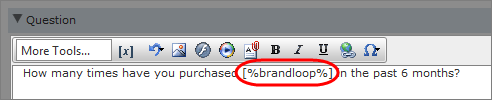Create a loop
Create a loop
Ask members a repeated series of questions without re-creating them every time.
The following question types cannot be added to a loop:
- Allocation Grid
- Allocation Sliders
- Card Sort
- Grids
- Magnetic Boards
- Rank Order Grid
- Rank Order Sort
- Scale Slider
- Visual Grids
| Example |
|---|
You want to ask members a series of identical questions about several brands. Instead of creating the same questions for each brand, you use a loop to create the questions once, and then ask members to complete the questions for each brand. |