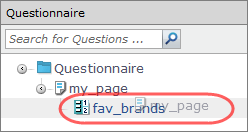Add a page
Add a page
Group questions together on one page.
| Example |
|---|
Your survey contains several questions related to participants' contact information, so you group them together on one page. |
Note: The maximum number of visual questions you can add to a page is 5.
Adding more than 5 visual questions to a page will severely affect the system
performance when working with
communities. For information about visual
questions, see
Visual questions: Best practices