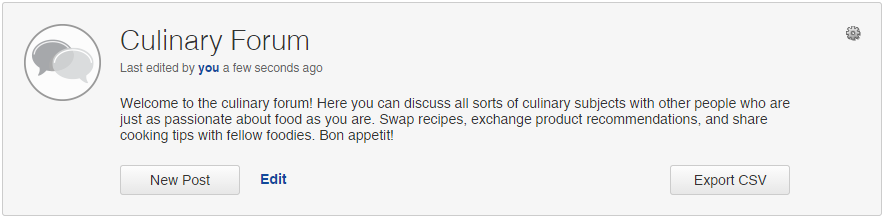Export a forum as a CSV file
You can export a forum as a CSV file from multiple places.
Note: This task cannot be
performed in mobile view.
Tip: You can change the CSV delimiter from a comma to a
semicolon, pipe, or tab, on the
My Account page. For more information, see
Edit your personal user settings.
The following table describes the information included in all forum CSV exports.
| Information | Description |
|---|---|
| Forum name | The internal forum name only visible to users with access to the application. |
| Export date and time | The date and time on which the export was created. |
| Forum title | The participant-facing forum name. |
| Forum description | The participant-facing description from the forum. |
| Total Participant Posts/Replies | The total number of participant posts and replies in the forum, excluding moderator activity. |
| Filter selections | The forum toolbar, tag cloud, or word cloud selections you made to filter forum posts and replies. |
| Export Order |
A value that represents the order of the posts in the forum. Tip: You can sort on different columns in the CSV
file. To return to the original order, sort on the
Export Order column.
Note: This column is excluded from filtered forum exports.
|
| MemberID | The unique member ID associated with the participant. |
| Member Status | The participant's status in the forum
(Active or
Suspended).
|
| Screen Name | The participant's forum screen name. |
| Community | The name of the Community
associated with the participant.
Note: If you have multiple communities, the column will
show the name of the Community associated with the participant at the
time they participated in the forum.
|
| Thread Name | The post title. |
| Post ID | The unique ID for the post or reply.
Note: This column is excluded from filtered forum exports.
|
| Reply to (Post ID) |
These values identify which post the replies are associated with. Tip: To view a post and its replies, sort on the
Reply to (Post ID) column.
Note: This column is excluded from filtered forum exports.
|
| Post Content | The post description. |
| All Tags | Tags applied to the post or reply, listed in alphabetical order. |
| Agrees | The number of agrees that the post received from participants. This column appears in the CSV export if voting options were enabled. |
| Disagrees | The number of disagrees that the post received from participants. This column appears in the CSV export if voting options were enabled. |
| Starred | Yes or
No indicate whether you starred the post.
|
| Post Date | The date and time on which the post was created. |