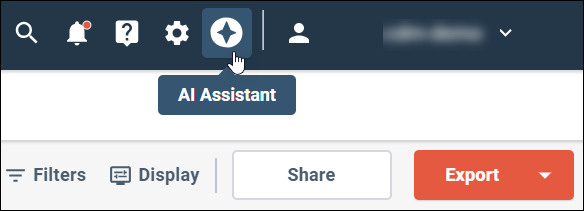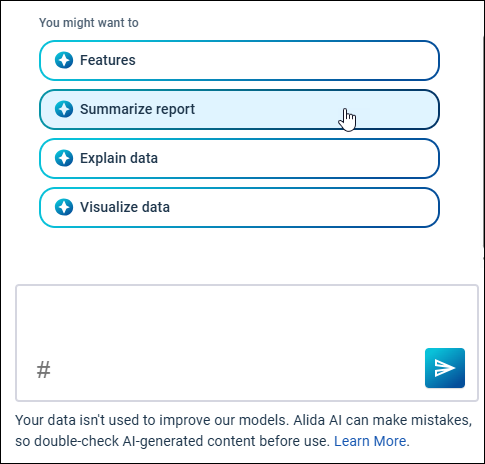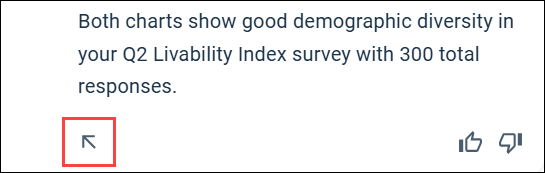Working with the AI
Assistant for reporting (beta)
Working with the AI
Assistant for reporting (beta)
The AI Assistant provides a conversational chat window for working with your report data.
Note: When you insert text or visualizations from the AI Assistant into
your report they reflect the current state of the data included in the report.
The information is not updated dynamically as more responses are added. By
default, the timestamp indicating when the text or visualization was inserted
is stored in the description of the new Text tile.