 The AI Assistant reporting
workflow (beta)
The AI Assistant reporting
workflow (beta)
You can use the following workflow to structure your analysis and reporting.
The Alida AI Assistant is a flexible tool that you can use in creative ways to meet your reporting needs. This workflow is intended as an example of a repeatable process you can use to get started and explore the capabilities of the AI Assistant, and adjust over time to meet your specific needs.
The AI Assistant is designed to simplify and streamline your reporting workflow, enabling you to uncover valuable insights, identify opportunities, and effectively communicate your findings. You can use simple prompts to instruct the AI Assistant to provide high-level takeaways and summaries, create customized visuals, and generate suggested recommendations.
1. Preparing for analysis: Planning and pre-analysis
When you first create a report, the AI Assistant can help you explore your data, plan your analysis, and create some initial visualizations.
In general, during this stage you are typically entering prompts that are not very specific, such as the following:
- "Give me ideas on how I can analyze this report."
- "Summarize this report."
- "Visualize the NPS data."
- "What features are available for analysis?"
Once a meaningful number of respondents have completed your survey, you can start to identify the AI Assistant capabilities you can use to analyze your report and to start investigating the initial results.
-
You can improve the responses provided by the AI Assistant by formulating a research goal for your activity and adding it to your report in a Text tile. For example, your research goal might be "Measure user satisfaction and engagement", "Identify our ideal customer", or "Assess brand perception and awareness".
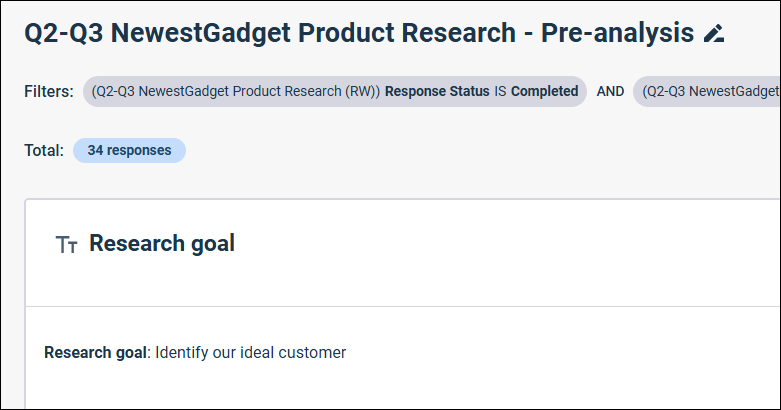
-
If you want to generate ideas on how you can proceed with your analysis, you can ask the AI Assistant for suggestions. For example, you could prompt the AI Assistant with, "Create a table with the top 5 analysis approaches we might apply to our findings."
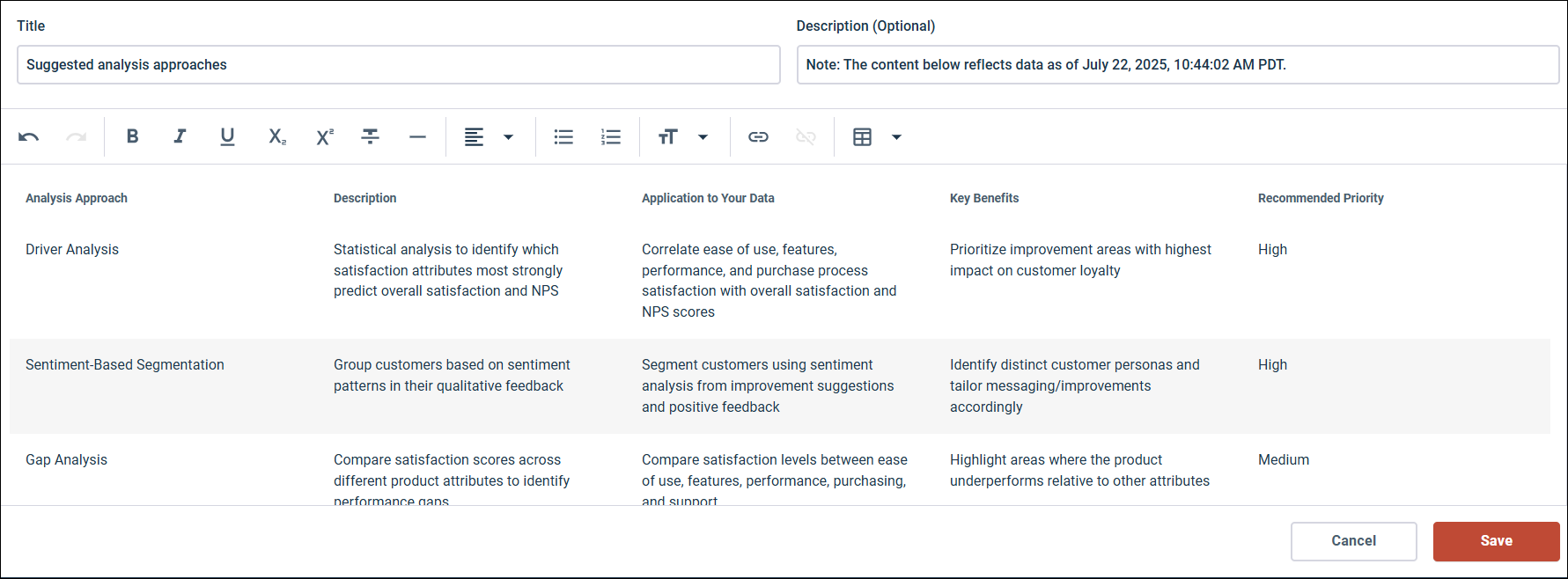
You can insert the table, and any relevant explanatory text, directly into your report to review the response, and make any necessary edits. For example, you could narrow down the suggestions to the 2 or 3 analysis approaches you want to use.
In the following screenshot we have combined our research goal and the analysis approaches we want to use in a single Text tile by copying our research goal into the inserted table tile. This provides a single reference point for all users accessing the report.
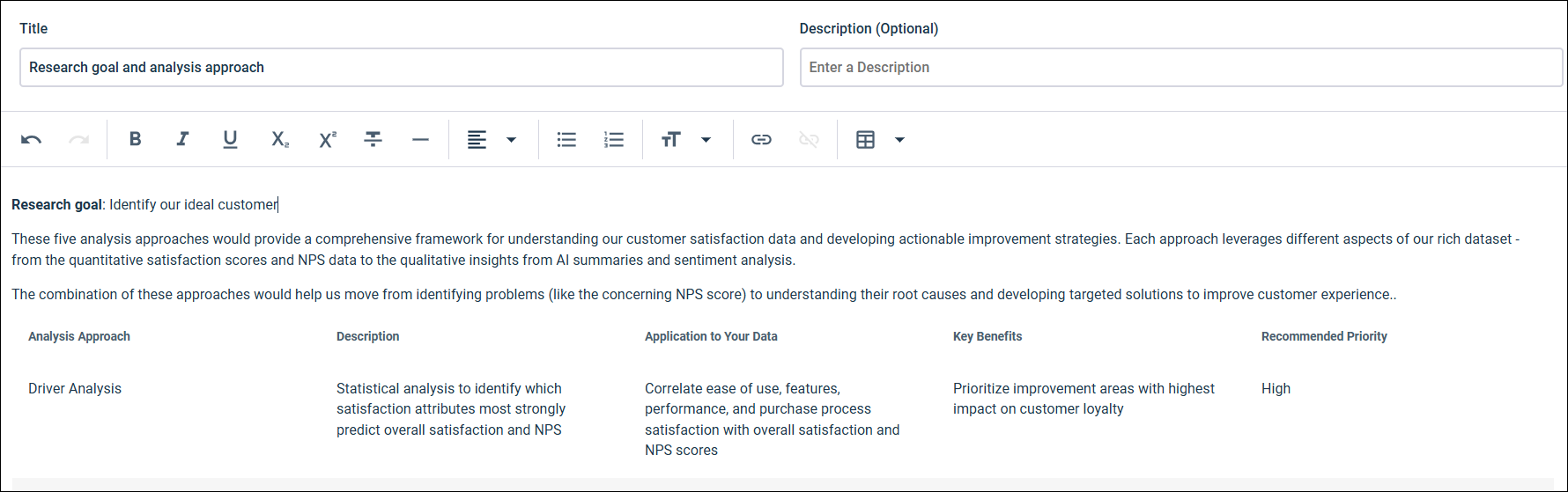
-
If you are a new user of modern reporting and the AI Assistant, you can also ask the AI Assistant for information about the modern reporting features you can use to analyze your report. For example, use the prompt "What features are available for analysis?" to generate a list of modern reporting features you can use along with links to the webhelp where you can find more information. You can insert this output into your report as a convenient reference as you proceed to the analysis stage.
-
The AI Assistant can also generate visualizations to help you gain familiarity with the results in the report. For example, you could visualize the NPS category data from the Net Promoter Score℠1 question and insert it into your report.
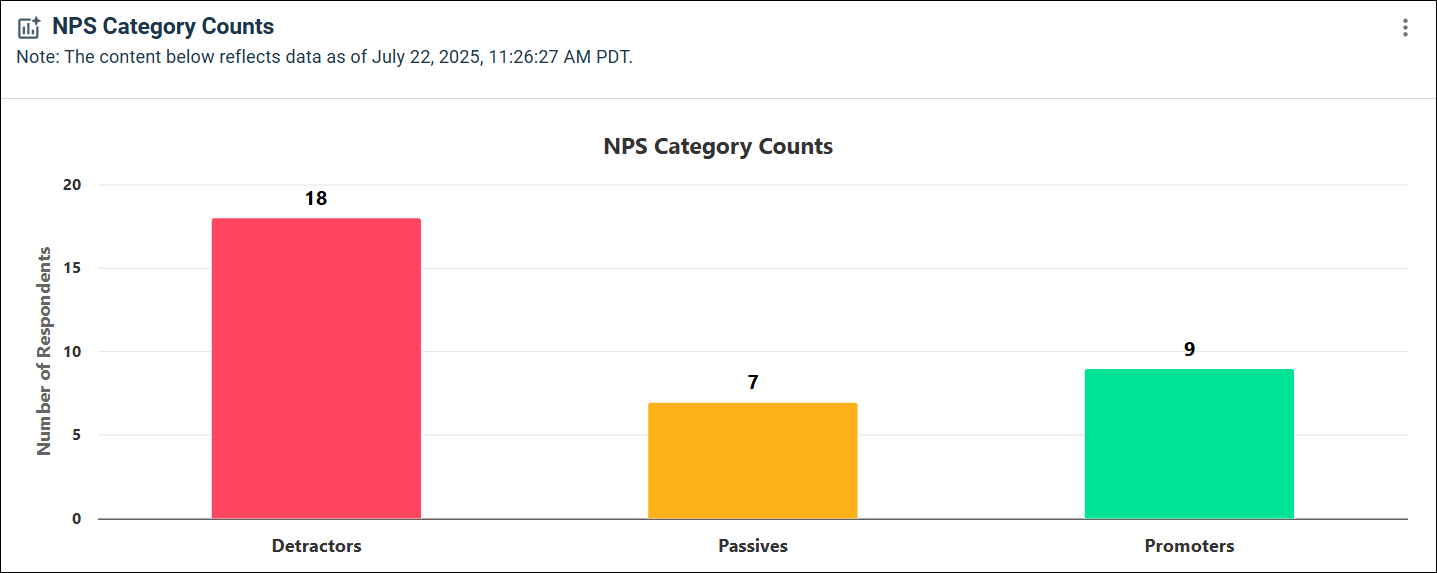
When you have completed this initial preparation stage, you can share the pre-analysis report with your team members or other stakeholders.
2. Performing your analysis: Deepening your understanding
During the analysis stage, you will enable the modern reporting features you want to use and then prompt the AI Assistant to help you understand and visualize the results.
When the AI Assistant is analyzing a report it only has access to the data that is present in the report. This means that you need to configure your report so that it contains the information you want to include in your analysis using these modern reporting features:
- Filters: Filter out data that is not relevant to your analysis.
- Banners: Segment crosstab data by age, gender, or other criteria.
- Recodes: Group data or assign numbers to categorical data to aid analysis.
- AI summary: Use AI to generate a summary and key takeaways from open ended questions.
- Sentiment analysis: Use AI to perform sentiment analysis on open ended questions.
- Statistics: Apply weighting, significance testing, or TURF analysis to your report, as necessary.
After the relevant modern reporting features have been applied to your report you can use the AI Assistant to:
- Explain, summarize, and visualize your findings using simple, natural language.
- Review potential insights and gain inspiration for further exploration.
- Generate ideas and recommendations to spark your creativity.
- Customize your visuals to use your preferred colors and fonts.
At this stage, you can enter prompts that are a bit more specific, such as the following:
- "Summarize the key takeaways."
- "Create a chart for the NPS data."
- "Recommend ideas to improve customer satisfaction"
- "Use the alida.com colors and fonts." or "Use these brand colors (#FF8600, #24B75F, #1BA5FA) and a large Arial font."
3. Reporting and sharing
The AI Assistant includes a number of features that enable you to insert summaries, insights, and visualizations directly in your modern report. You can create a polished final report that contains a combination of AI Assistant generated content, such as an executive summary and visualizations, along with modern reporting features including crosstabs, AI summaries, and other relevant information.
Once you have arrived at the insights you need, you can insert the AI Assistant-generated content into your report to support your findings. You can insert individual visualizations or text excerpts, or the full content of an AI Assistant response. Visualizations, tables, and text are inserted into separate Text tiles at the bottom of the report, and you can rearrange their placement in the report. You can edit the content of the text and tables inserted into the tiles. To edit visualizations, you need to refine them using the AI Assistant and reinsert them into your report.
You can also easily copy or download this information for use in third-party applications you use to create reports outside the Alida platform.
For more information, see Working with the AI Assistant for reporting (beta).
Finally, you can share your modern report with your stakeholders, giving them access to the insights they need to make informed, confident decisions. For more information, see Share a modern report.