 Sentiment analysis in
modern reports
Sentiment analysis in
modern reports
Sentiment analysis enables you to identify the topics that exist in your survey data and to assign sentiment values to each response.
Sentiment analysis in modern reporting is performed by Alida AI Sentiment Analysis. It uses the latest large language models powered by generative AI to rapidly and automatically provide human-level sentiment analysis. You can perform sentiment analysis on any of the languages supported by the Surveys app.
Sentiment analysis automatically:
- Categorizes text responses into the topics it identifies.
- Assigns positive, negative, or neutral sentiment to each topic.
Sentiment analysis allows you to convert a qualitative open end question, such as "How do you feel about your city?" into a quantitative question that assigns each topic identified a positive, negative, or neutral value that can be counted, calculated as a percentage, and displayed in a crosstab.
The sentiment analysis is automatically performed by:
- Analyzing the responses to identify the topics discussed and ranking them from most frequent to least frequent. The top 10 topics are displayed in the Sentiment Analysis crosstab in descending order.
- For each topic in each response, assigning a positive, negative, or neutral sentiment based on the emotional tone of the associated text.
- Calculating the count and percentage for each topic and presenting the results in a crosstab.
Sentiment analysis supports banners, which can be used to segment responses. For example, if the sentiment analysis identifies housing costs as a topic with mixed sentiment, adding an age demographic question, or profile variable, as a banner may make the results more meaningful. You might find that respondents from older generations that own real estate are mostly positive, while younger generations looking to purchase their first home are almost universally negative.
In the following example, the 18-29 age demographic expresses negative sentiment around housing costs, but the 50+ group does not.
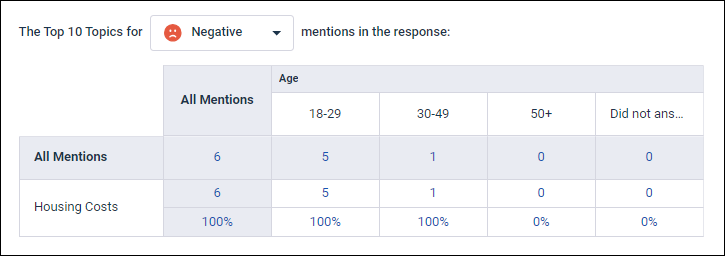
Drill down to view response text
Drilling down enables you to view the details for a crosstab cell. When you drill down into a tile, the Relevant Responses page appears displaying the sentiment details and text for the selected responses. The Relevant Responses page also displays any filters and banners applied to the selected cell.
For more information about how drill down information is displayed, see the Sentiment Analysis section in Open-ended response analysis in modern reports. For information on interpreting the information displayed, see Interpreting sentiment analysis results.
Sentiment analysis and AI Summary
You can use sentiment analysis in combination with AI Summary to get deeper insights into open-ended responses. For more information, see Working with AI Summary results in modern reports.