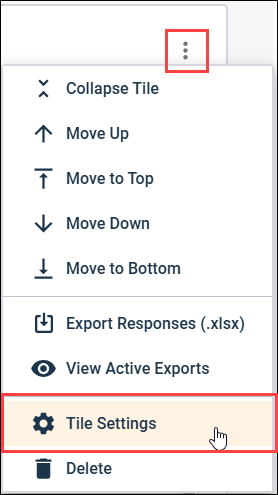Run sentiment analysis on
Open End question data
Run sentiment analysis on
Open End question data
Generate text analysis results that allow you to identify the most important topics in the responses to a question, and the associated positive, negative, or neutral sentiment.
Sentiment analysis can be used with the following question types:
- Net Promoter Score℠1 (Follow-up Responses)
- Short Answer
- Long Answer
- Zip / Postal Code
- Phone Number
The current status of
the text analysis processing is displayed in the tile. When the Analysis
Completed value is 100%, you can view the results of the text analysis in the
tile. The results are displayed in a crosstab with the topics identified in the
responses, showing the counts and percentages for all sentiments. You can
choose to display the results for only Positive, Negative, or Neutral
responses. You can also drill down into any of the crosstab tiles to view the
text of the associated responses for the selected topic and banner(s).
1 Net Promoter, NPS, and the NPS-related emoticons are
registered U.S. trademarks, and Net Promoter Score and Net Promoter System are
service marks, of Bain & Company, Inc., NICE Systems, Inc. and Fred
Reichheld.