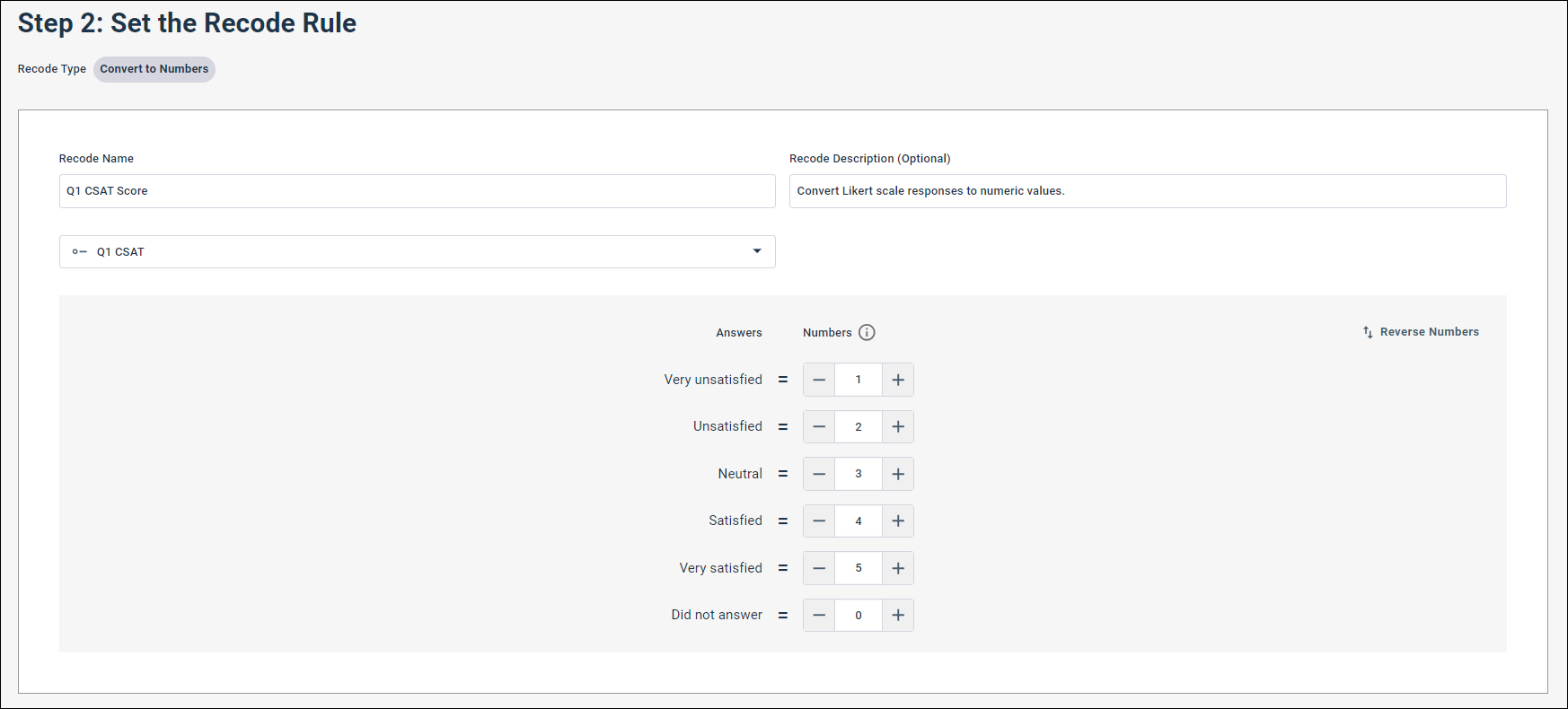Create a recode in modern
reports
Create a recode in modern
reports
If a field in your report does not capture the information you need in a way that is useful and meaningful for your analysis, you can use recodes to map the original values from the selected field to corresponding values in a new recode field.
Using the Convert to Numbers recode, you can assign a number to each answer. When you add a convert to numbers recode field to your report, it is added as a Number tile, which enables you to calculate statistics, such as the average, median, and standard deviation for the recoded field. This type of recode can be used to convert the values and calculate statistics for Likert scales (e.g. Very dissatisfied, Dissatisfied, Satisfied, Very Satisfied) and CSAT scores.