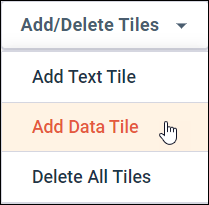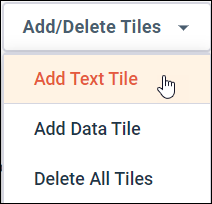Add tiles to modern
reports
Add tiles to modern
reports
You can add data tiles and text tiles to your report to customize the information included.
Data tiles contain the data from survey questions or profile variables. Text tiles contain descriptive or informational text you want to add to the report, and can include links to additional information.
Add data tiles
You can add data tiles for any of the survey questions and profile variables available in the report.
You can add duplicates of survey questions or profile variables that are already in the report. This is useful if you want to, for example, add a tile for a Long Answer question with only the original responses displayed, and then add a second copy of the tab with only the sentiment analysis displayed.
Add a text tile
Add a text tile to introduce your report, to add descriptive information, or to add a link to additional information.
Format text tiles
The following sections describe the formatting options available for the text area in text tiles.
Text styles
Text styles apply to just the text you select.
| Option | Description |
|---|---|

|
Applies bold formatting to the selected text. |

|
Applies italicized formatting to the selected text. |

|
Applies an underline to the selected text. |

|
Applies a subscript to the selected text. |

|
Applies a superscript to the selected text. |

|
Applies a strikethrough to the selected text. |

|
Applies a hyperlink to the selected text. |

|
Removes a hyperlink from the selected text. |
Paragraph styles
Paragraph styles apply to the selected paragraph(s).
| Option | Description |
|---|---|

|
Applies a paragraph style to the text.
Select from the following options:
|

|
Creates a bulleted list. |

|
Creates a numbered list. |

|
Applies an alignment setting to the text.
Select from the following options:
|
Undo and Redo
You can use the Undo and Redo commands to navigate through the history of the edits you have made in the text area.
| Option | Description |
|---|---|

|
Removes the last applied text or paragraph style. If you need to remove multiple changes, select Undo multiple times. |

|
Reapplies the last removed text or paragraph style. If you need to reapply multiple changes, select Redo multiple times. |