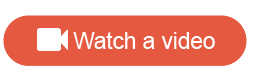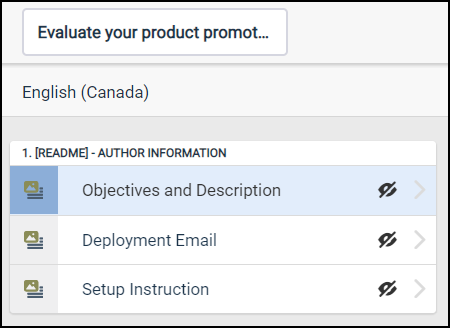Create a survey using an activity template
Use an activity template to create a survey and learn more about industry-approved survey techniques.
Once you have created your survey, you can begin distributing your
survey. See
Distribution.
Tip: Use the email template in the
Readme page for the distribution email.