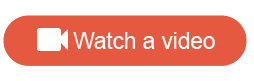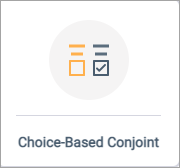Create a Choice-Based Conjoint question
A Choice-Based Conjoint question presents participants with different sets of product profiles, and asks participants to choose the most appealing product profile from each set.
Note:
- Participants cannot skip choice sets when answering Choice-Based Conjoint questions. Incomplete answers are excluded from reporting.
- Choice-Based Conjoint questions can be lengthy and fatiguing for participants. Therefore, only one Choice-Based Conjoint question per survey is recommended.
- After you publish the survey, you can still make changes to question text, attribute and level text, and images. However, you cannot add or remove attributes, levels, or exclusion sets.
- This feature is available at an additional cost. For more information, please contact your Account Representative.
Sample modern view:
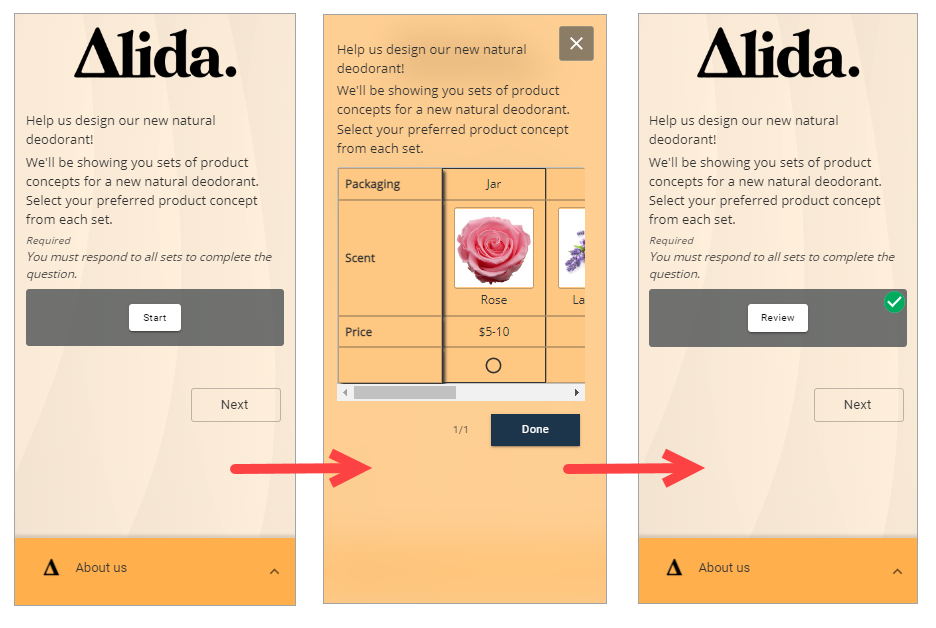
Sample classic desktop view:
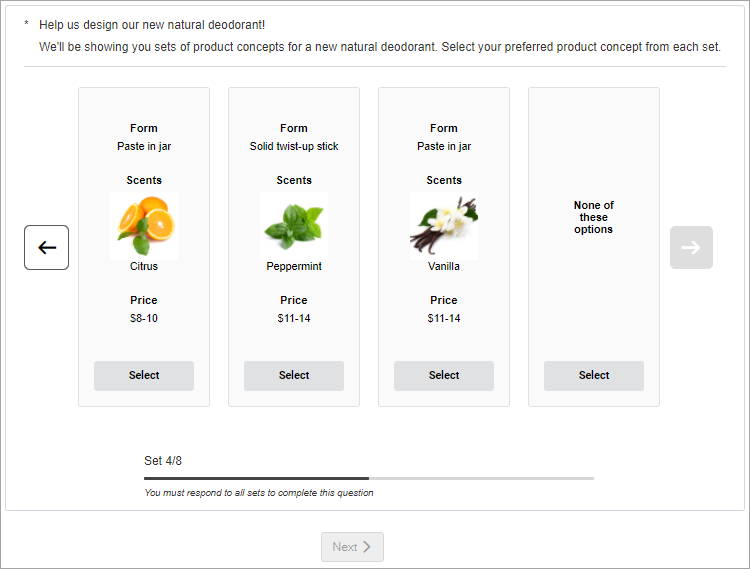
Sample classic mobile view:
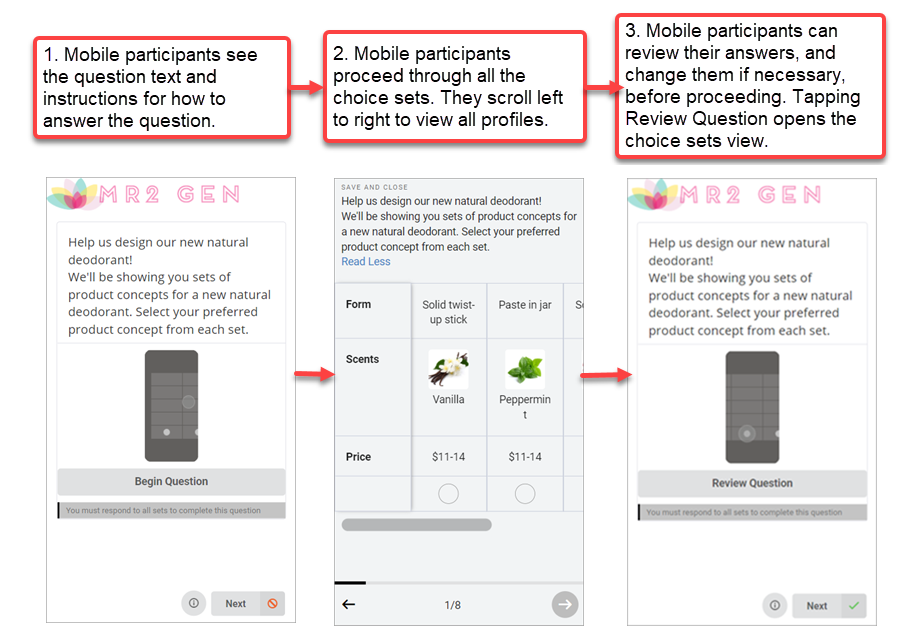
As you make your selections, the information panel at the bottom of the page updates to display the minimum number of responses you need to collect for reporting. If you do not meet the minimum required number of responses, the Choice-Based Conjoint Report cannot be generated.
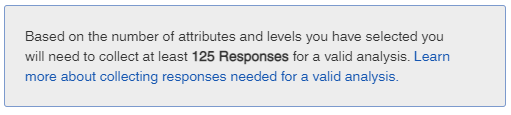
Note: Reporting can handle a maximum of 8,000 choice sets across all
participants. For example, if you have selected 10 choice sets per participant,
the Choice-Based Conjoint Report will use the first 800 responses collected and
ignore subsequent completed responses.