Quotas: Examples
Use these example workflows as a starting point for figuring out your own quotas and survey logic.
Entry quota for 100 completions
You want to collect 100 survey responses and stop collecting data once the quota is reached. To do this:
- Create a quota with a
target of 100 and no additional criteria.
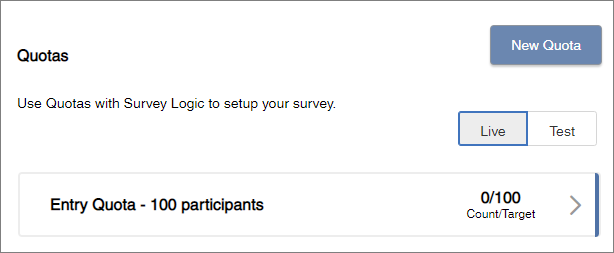
- Add a Survey Logic action to your survey. It should be the first item in the Table of Contents.
- Set the Survey Logic condition to show the contained elements if the quota count is full.
- Inside the Survey Logic
action, add an End Survey action for Over Quota participants.
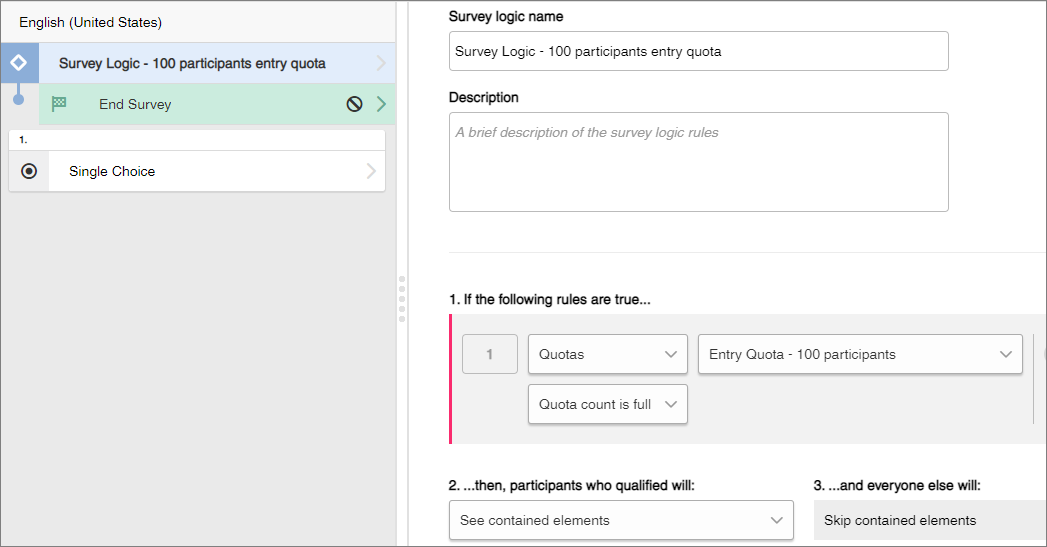
Entry quota for desktop participants
You want to limit survey completions from desktop participants to 100. To do this:
- Create a quota with a
target of 100. Under additional criteria, add the condition
Respondent Variable
Display Type
Is
Desktop.
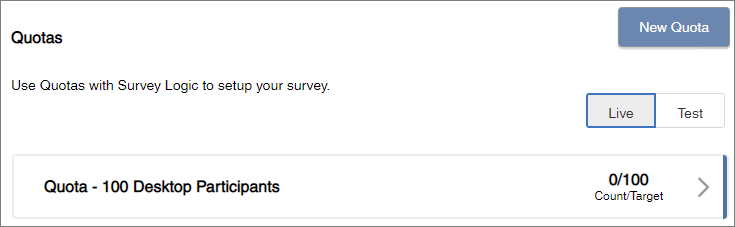
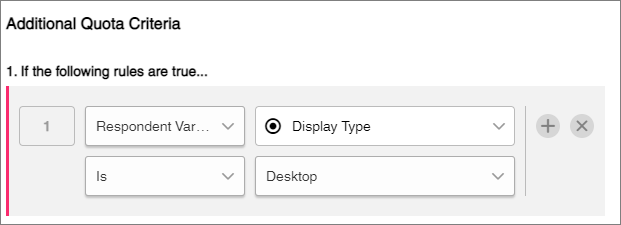
- Add a Survey Logic action to your survey. It should be the first item in the Table of Contents.
- Set the survey logic
condition to show the contained elements if the quota count is full and the
quota criteria are met.
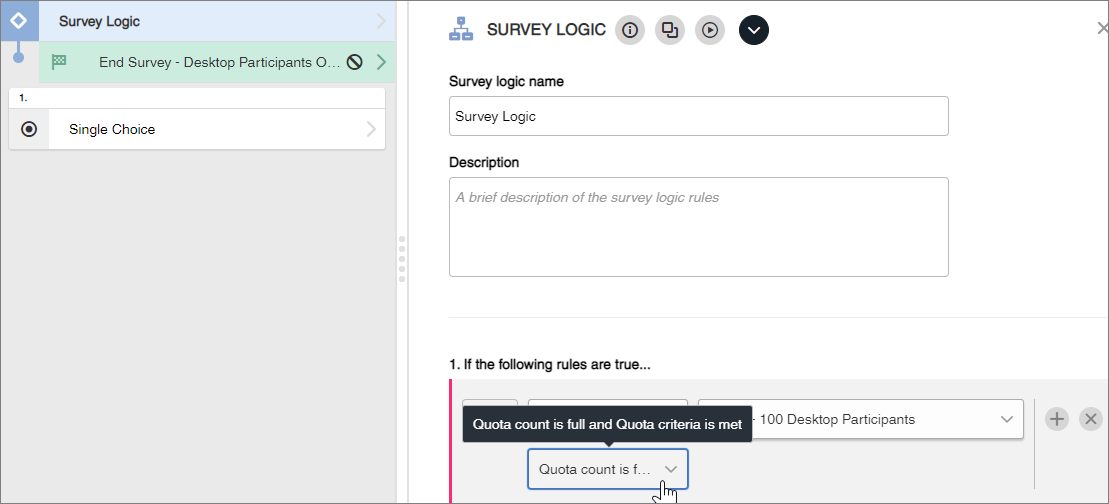
- Inside the Survey Logic action, add an End Survey action for over quota participants.
In-survey quota for specific demographics
You want to collect 100 survey responses from British Columbia residents, 100 survey responses from Ontario residents, and 0 responses from residents of other provinces and territories. To do this:
- Create a Single Choice question for Province at the beginning of the survey.
- Create two quotas:
- A BC quota for 100, with the additional criteria Province is BC.
- An Ontario quota for 100, with the additional criteria Province is Ontario.
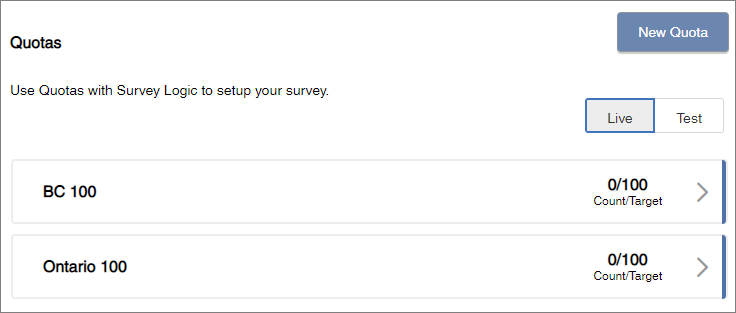
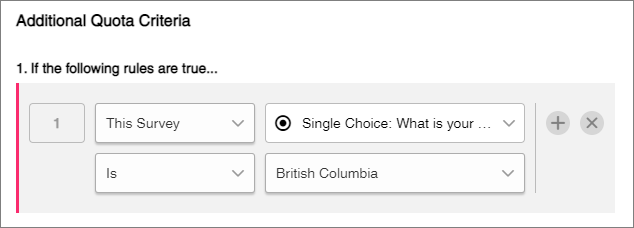
- Add a Survey Logic action
after the Province question. For the Survey Logic action, add a condition
statement to show the contained elements if the BC quota count is full and the
additional quota criteria are met.
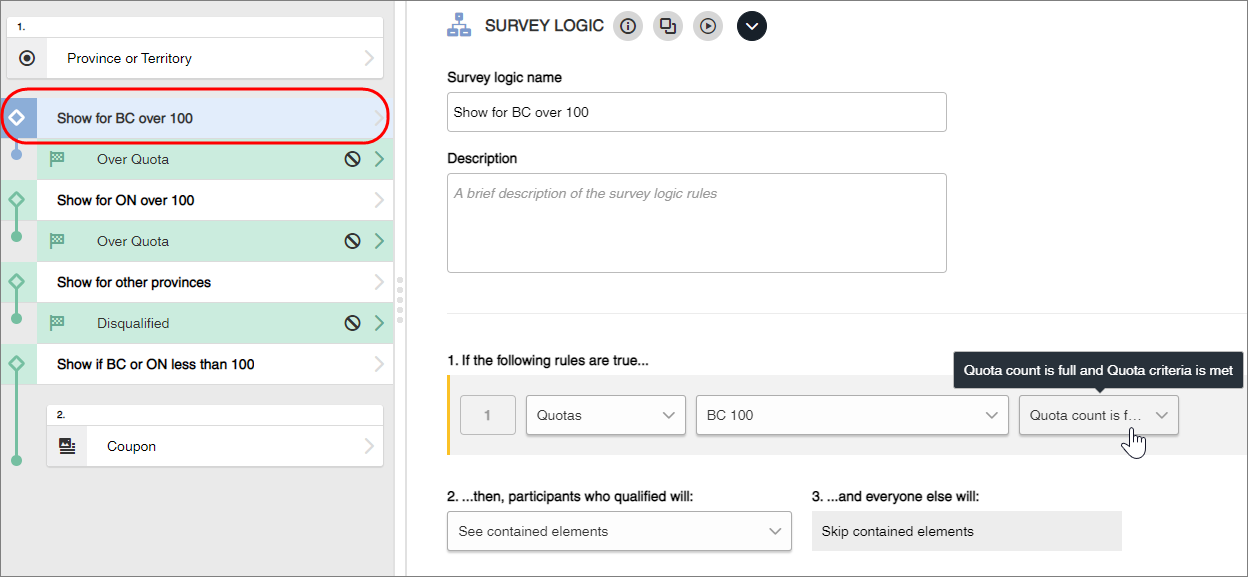
- Repeat step 3 for Ontario.
- Add another Survey Logic action that contains an End Survey action to disqualify participants who choose other provinces and territories.
- Add a Survey Logic action
that shows the contained question for participants who select BC and Ontario,
when the quota is not full and the quota criteria are met.
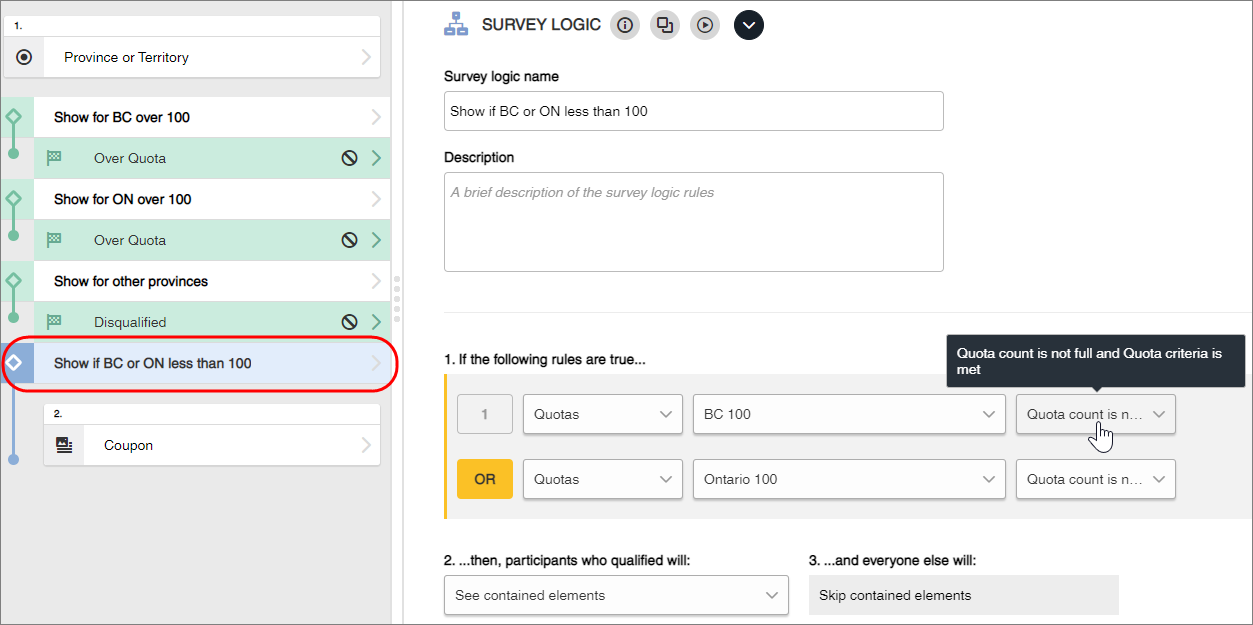
In-survey quota for Video Feedback
You want to collect 10 Video Feedback responses in the middle of your survey. To do this:
- Create the Video Feedback question.
- Create a quota with a
target of 10. Under additional criteria, add a condition for whether the Video
Feedback question has a value.
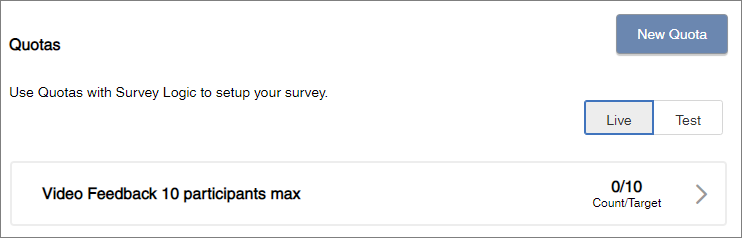
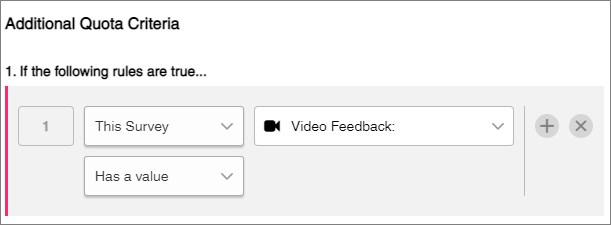
- Add a Survey Logic action to the Table of Contents, and move the Video Feedback question inside the Survey Logic action.
- For the Survey Logic
action, add a condition that shows the contained Video Feedback question if the
quota count is not full.
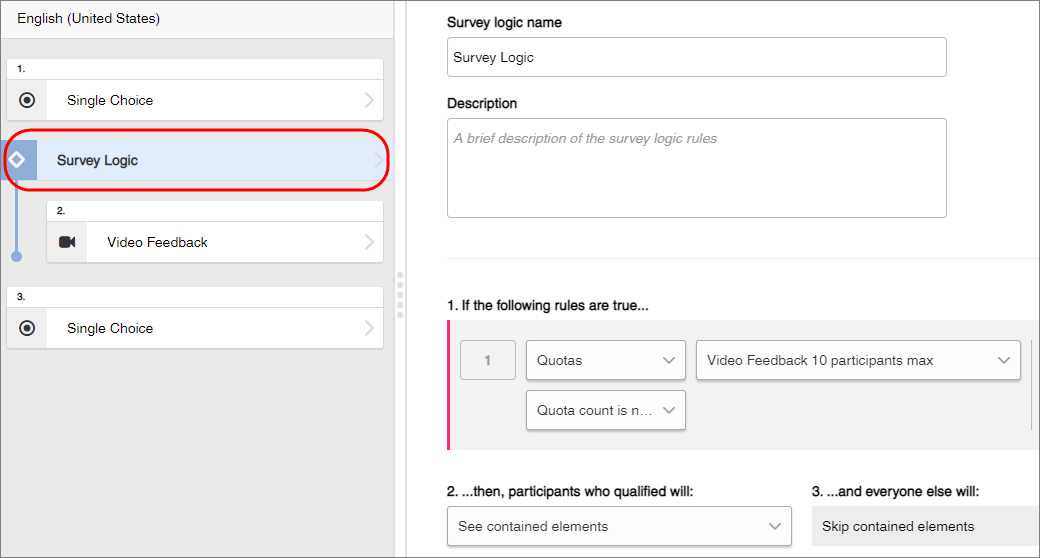
Entry quota for Video Feedback
You want to collect 20 responses for a Video Feedback question and stop collecting data once the quota is reached. To do this:
- In your survey, create a
Survey Logic action, an End Survey action, and a Video Feedback question.
Make sure the Survey Logic action is the first element in the survey. The End Survey action should be nested inside the Survey Logic action, and the Video Feedback question should appear on a new page.
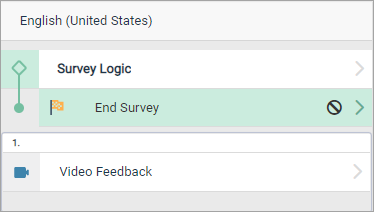
- Create a quota with a
target of 20 responses. Under additional criteria, add the condition
This Survey
Video Feedback
Has a value.
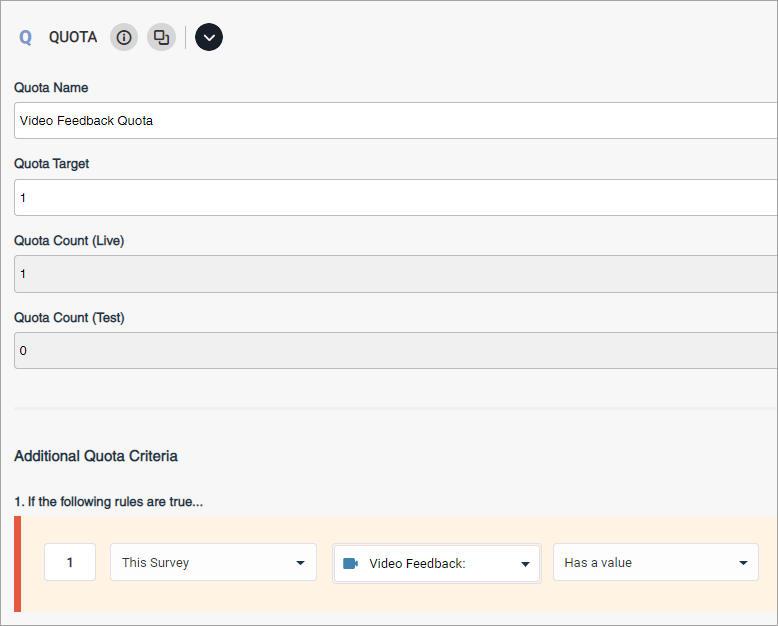
- Set the Survey Logic
condition to show the contained elements if the quota count is full.
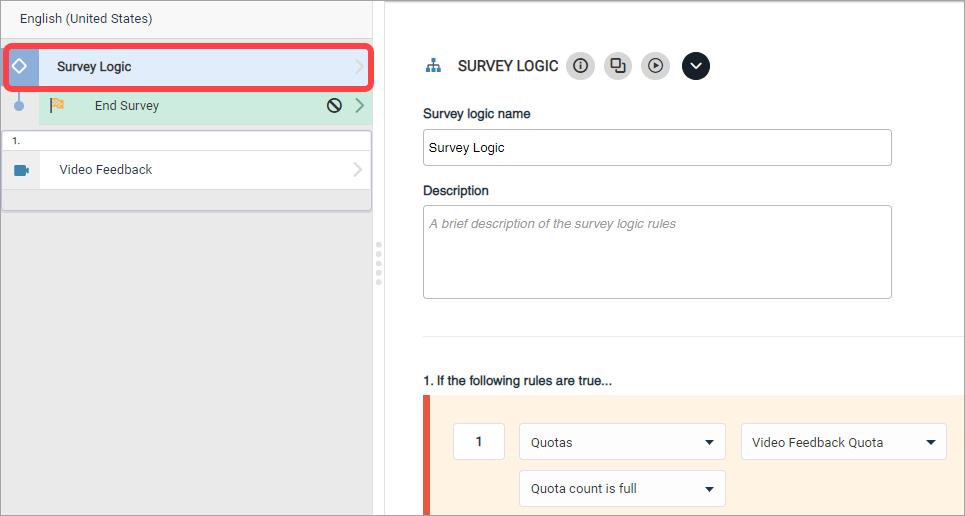
- Edit the End Survey action to disqualify participants if the quota is reached.