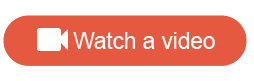Create a quota
Add and manage quotas for the survey.
-
In the Survey Builder, in the right-hand pane, click
Quotas.
- Click New Quota.
-
Type the
Quota Name.
Give the quota a meaningful name that makes its intended purpose clear. This will help you distinguish it from other quotas, especially in a complex survey.
Note: The quota name cannot exceed 100 characters. -
Type the
Quota Target.
This option specifies the overall number of responses you intend to collect.
- Optional:
Define additional quota criteria.
-
Select a source for the condition:
- This Survey
- Respondent Variables
-
If you selected
This Survey, specify the question,
operator, and answer values for the condition.
Note: If the Survey Logic action you plan to use will evaluate whether additional criteria are met, the question you reference must precede the quota in the Table of Contents.
-
If you selected
Respondent Variables, specify a
respondent variable option,
operator, and variable values for the condition.
- Display Type
- MemberId
- Respondent Locale
- Optional: Change the condition set from AND to OR.
- Optional:
To add another condition, click the add button.

- Optional:
To delete a condition, click the delete button.

-
Select a source for the condition:
- To use a quota, refer to it in a Survey Logic action.
- Test a quota.