Participation rate calculator
Define participation rates based on the number of invitations members received and the number of activities they participated in within a specific time frame.
The following image and the corresponding table describe the Participation Rate fields and Total Member Counts in the report.
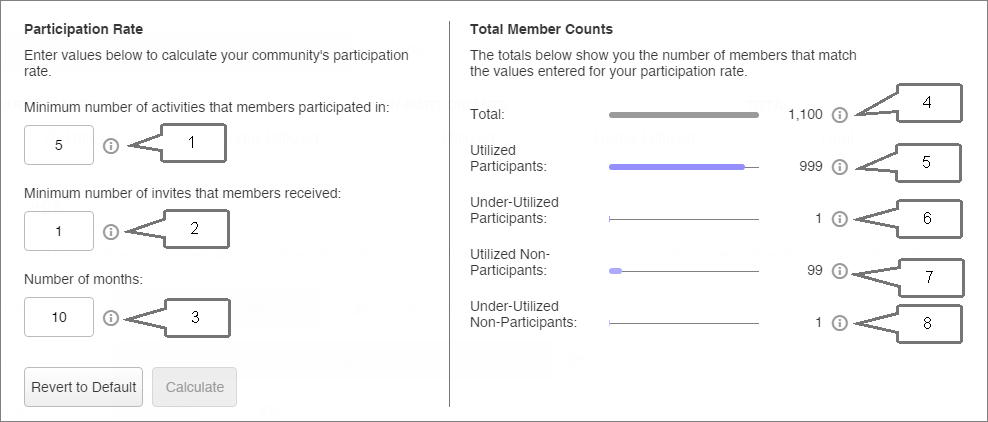
| Column | Number | Field / Count | Description |
|---|---|---|---|
| Participation Rate | 1 | Minimum number of activities that members participated in | This field defines the minimum number of activities a member must have participated in within the specific time frame to be considered a Participating member. Any member who did not participate in the minimum number of activities is considered to be Non-Participating. |
| 2 | Minimum number of invites that members received | This field defines the minimum number of invitations a member must have received within the specific time frame to be considered a Participating member. Any member who did not receive the minimum number of invitations is considered to be Under-Utilized. | |
| 3 | Number of months | This field defines the time frame based on
which Participation and Utilization levels are calculated. For example, if you
specify the
Number of Months to be
6, the metric looks at the number of
invitations and activities each member has participated in during the last 6
months to calculate the Participation and Utilization counts.
Note:
|
|
| Total Member Counts | 4 | Total | Total number of Active members currently in the community. |
| 5 | Utilized Participants |
The number of members who have received the minimum number of invitations and have participated in the minimum number of activities in the defined time frame. A member is considered to have participated in an activity when they are recorded as Started, Complete, Disqualified, or Over Quota in the survey participation report, or when a member joins a forum regardless of whether they created or voted on a post. For more information see Survey participation and Forum participation. Note: Participation is defined differently in the Monthly
activity metrics. The
Participated count defines
participation as members who have started a survey
and were recorded as
Complete,
Disqualified, or
Over Quota. For more information, see
Monthly activity.
|
|
| 6 | Under-Utilized Participants |
The number of members who have not received the minimum number of invitations, but have participated in the minimum number activities in the defined time frame. A member is considered to have participated in an activity when they are recorded as Started, Completed, Disqualified, or Over Quota in the survey participation report, or when a member joins a forum regardless of whether they created or voted on a post. For more information see Survey participation and Forum participation. |
|
| 7 | Utilized Non-Participants |
The number of members who have received the minimum number of invitations, but have not participated in the minimum number of activities in the defined time frame. Members who are recorded as Started, Completed, Disqualified, or Over Quota in the survey participation report are not included in this count. |
|
| 8 | Under-Utilized Non-Participants |
The number of members who have not received the minimum number of invitations, and have not participated in the minimum number of activities in the defined time frame. Members who are recorded as Started, Completed, Disqualified or Over Quota in the survey participation report are not included in this count. |
For example, you set the value in the Number of months field to 2 on February 15. Therefore, the calculator will return participation rates for December 15th to February 15th.