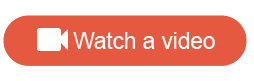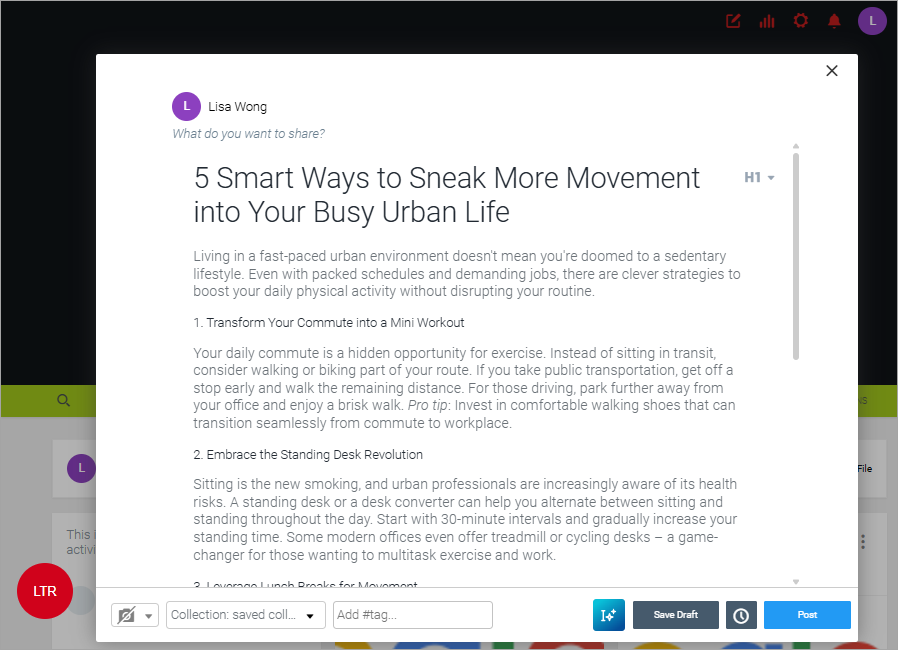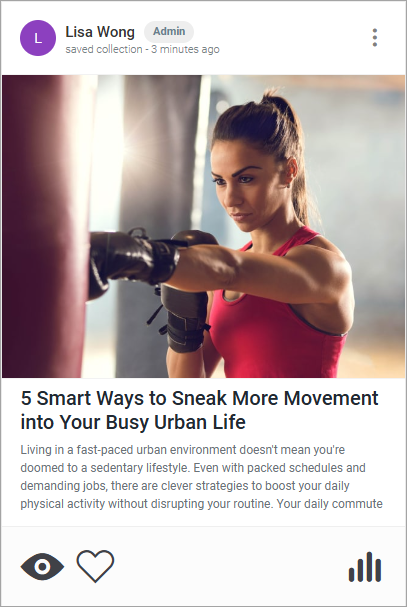Create a hub post using the AI Copywriter (beta)
Use the AI Copywriter to create compelling hub post content quickly and easily.
Note: This feature is currently available to limited customers only. If
you are interested in getting access, please contact your Customer Success
Manager.
Consistently sharing new content on a member hub encourages members to log in regularly to check for updates and boosts engagement. However, such content can be time-consuming and burdensome for you or your team to create. The AI Copywriter alleviates this burden by making content creation easier and more efficient.
Using Alida's built-in AI capabilities also means that:
- None of your data is used to train Alida's AI models.
- Any sensitive data stays within the Alida platform and therefore remains secure. This workflow is a safer option than using an external AI tool to write hub posts.
Note:
- To use this feature, you
must:
- Be an Admin.
- Opt in to AI and machine learning capabilities on our platform. For more information, see Enable AI and Machine Learning.
- Image processing and generation are not possible in this release.
- This feature supports English only.
- As with any AI tool, Alida AI can make mistakes. Double-check the generated content to make sure it's accurate.