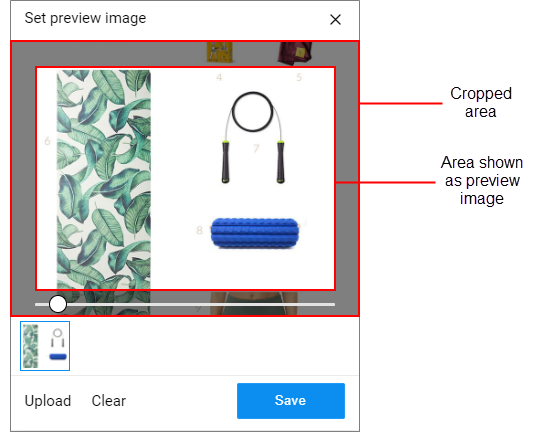Share a link
Post a link from a YouTube video, Tweet, or an Instagram post.
Tip: Posts in the content stream do not
support Community activity links.
To use the Member Hub to distribute activity links:
- Distribute an activity to the Member Hub
to add an activity link to the Activity Widget without sending an email
invitation.
Use this option if you want to track member participation.
- Embed a survey in the content stream
to share an anonymous survey link in the content stream.
Use this option to post Activity Links for projects unrelated to your community's activities.