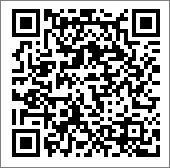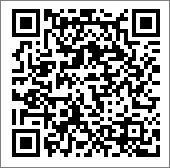View a simulated mobile version of a survey
View a simulated mobile version of a survey
Preview an approximate simulation of the mobile version.
The exact appearance of the survey will vary slightly depending on the mobile device that the participant uses.
Note: Simulated mobile versions of a
survey are best viewed on a supported mobile
device. To do this, send yourself a test link or using the QR code reader as
outlined below.
The simulation is only an approximation of what the survey may look like on a mobile device. To ensure that the survey appears correctly on a particular device, test the survey on that device.
Tip: If your mobile device has a QR code reader, you can scan
the QR code onscreen to quickly load and test the
survey on your mobile device.