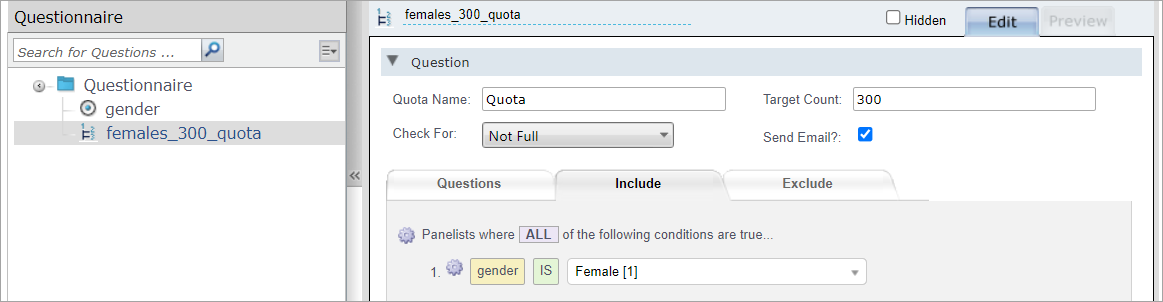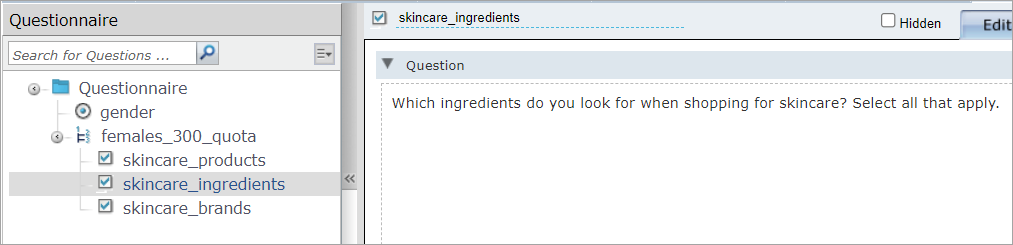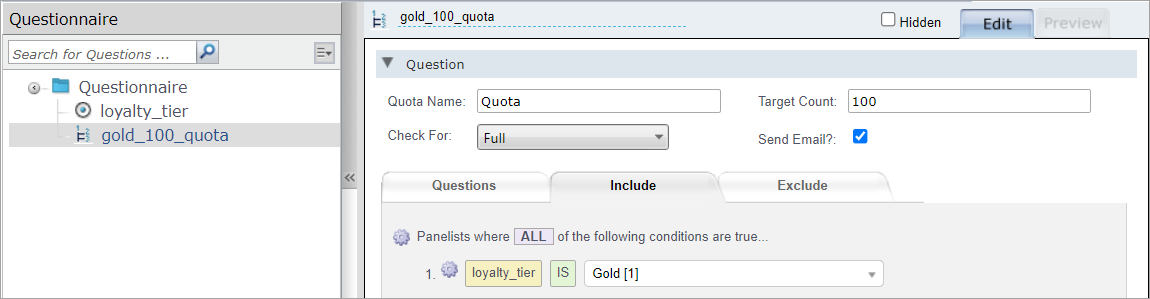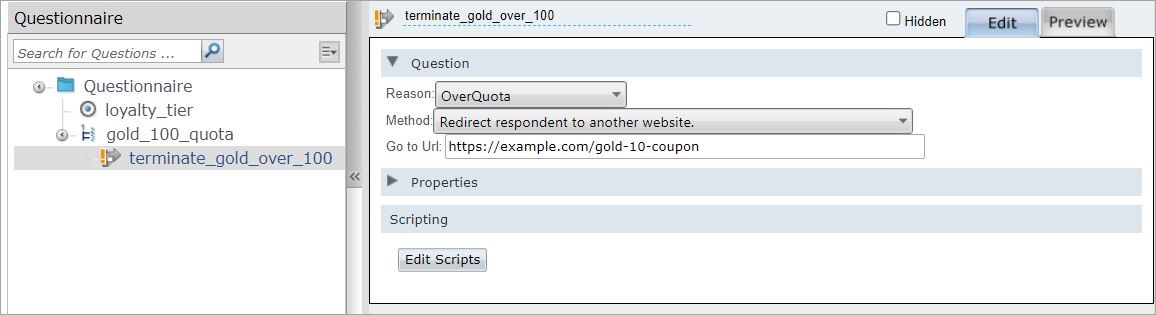In-survey quotas
In-survey quotas
In-survey quotas control which survey sections a member can see. This type of quota filters a set number of participants by referencing questions from the current survey or from previous surveys.
The workflow for in-survey quotas is as follows:
-
Add survey elements to the in-survey quota so that they are nested inside the quota check.
The quota check essentially functions as a folder. Members only see what's in the quota check folder if they meet the conditions you specified.
What you put in the quota check folder is up to you, which makes in-survey quotas a versatile and powerful feature. For example, you can use in-survey quotas to:
- Add a question block intended for a set number of participants from one segment or demographic.
- Introduce a termination point after you have enough responses from one segment or demographic.
Question block example
| Example |
|---|
You want the first 300 female participants to answer a series of questions about skincare. The first 300 female participants will proceed through the survey, encounter and complete the questions inside the quota check folder, and exit the quota check folder to complete the rest of the survey. All others will not see the contents of the quota check folder. To do this:
|
Termination point example
| Example |
|---|
You are authoring a survey for coffee shop customers who belong to three different loyalty tiers: Gold, Silver, and Bronze. You want the first 100 high-loyalty Gold customers to answer more detailed questions in the second half of the survey; as thanks for their time, they will receive a $5 gift card. Other Gold customers will be directed to a termination point, which redirects to a 10% off coupon as thanks for their time. To do this:
|