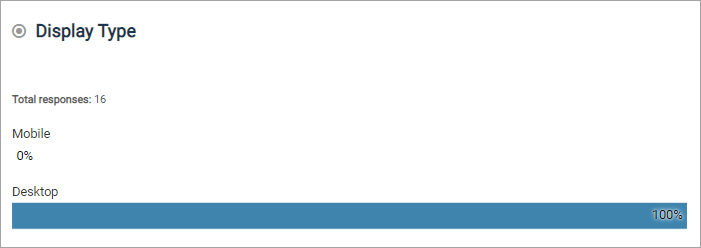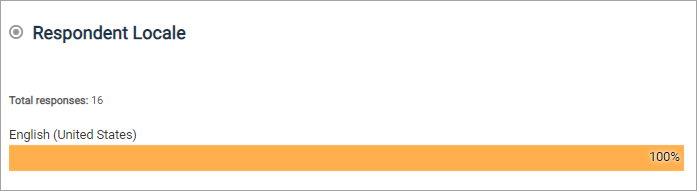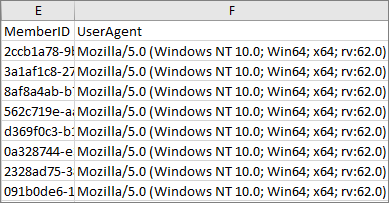Discover insights about your participants when they complete a
survey. You can view this data in reporting by adding Respondent Variables such
as Display Type, User Agent or Respondent Locale to your report.
-
On the report toolbar, click
.
-
Select
Respondent Variables as the source, and click
Next.
-
Select one or more of the following respondent variables to add in
your report:
- Display
Type
- User
Agent
- Respondent
Locale
-
Click
Apply.
Result: The respondent variable is added to the report.
-
Depending on the respondent variable you selected, view your
participant information by:
| Option |
Description |
|---|
| Display Type |
- Select the check
box beside
Display Type.
- Click
Apply.
Display Type is added to the report.
-
Scroll to the bottom to view the breakdown of which
participants completed the survey on
Desktop or
Mobile.
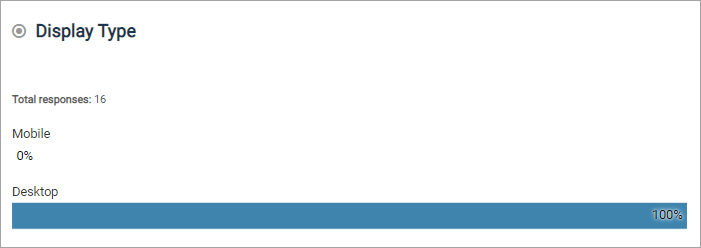
|
|---|
| Respondent
Locale |
- Select the check
box beside
Respondent Locale.
- Click
Apply.
Respondent Locale is added to the report.
-
Scroll to the bottom to view the breakdown of which
participants completed the survey in the participant's Community locale.
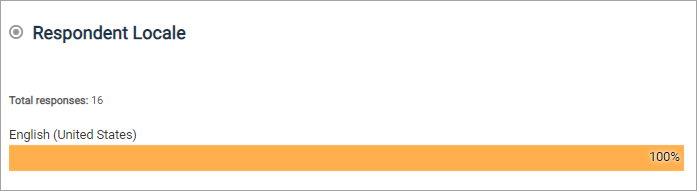
|
|---|
| User Agent |
- Select the check
box beside
User Agent.
- Click
Apply.
User Agent is added to the report.
- Click
on the toolbar.
- Select one of the
following options:
- Answer Labels:
Contains the actual answer text used in the survey.
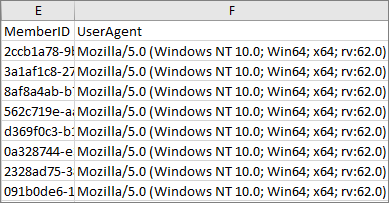
- Numeric Values:
Contains coded numeric values assigned by the application.
- In the
All Active Exports dialog, click
Download and then follow your
browser's prompts to download and open the file.
|
|---|