Create an Email question
Ask participants to provide a valid email address.
| Email question from the participant's perspective | ||
|---|---|---|
Sample modern view: 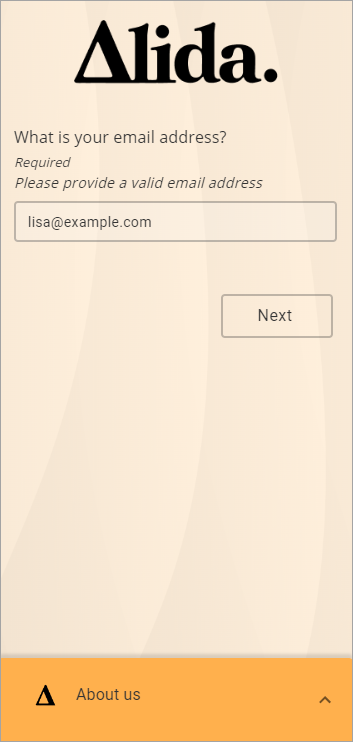
|
Ask participants to provide a valid email address.
| Email question from the participant's perspective | ||
|---|---|---|
Sample modern view: 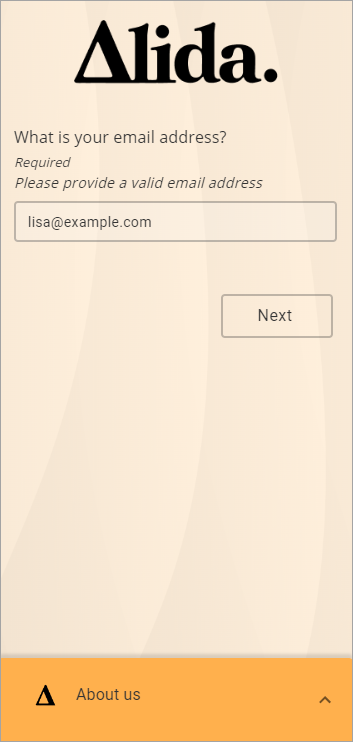
|