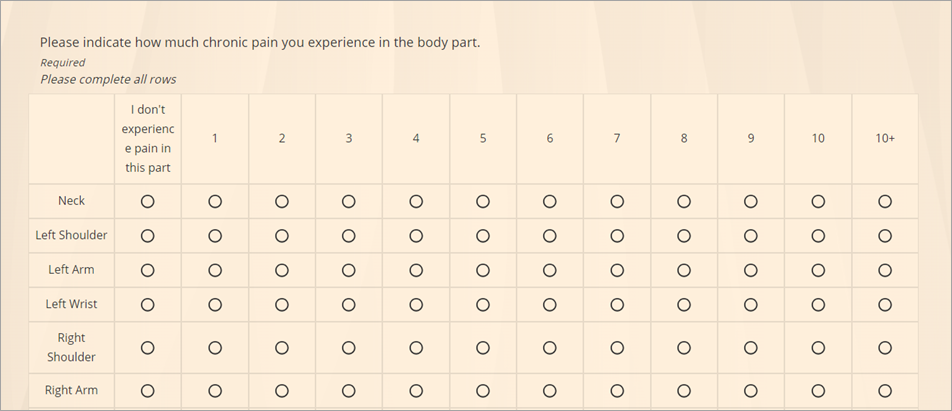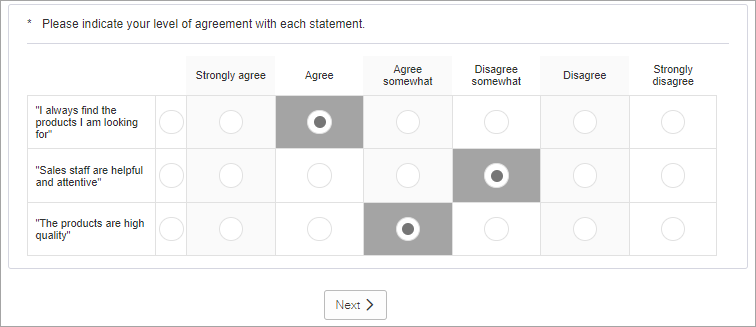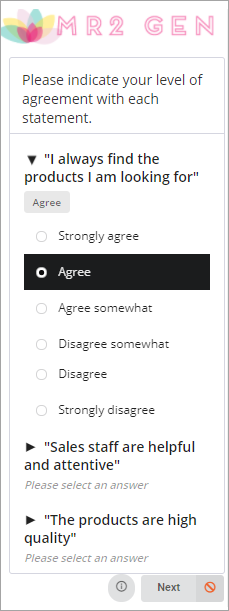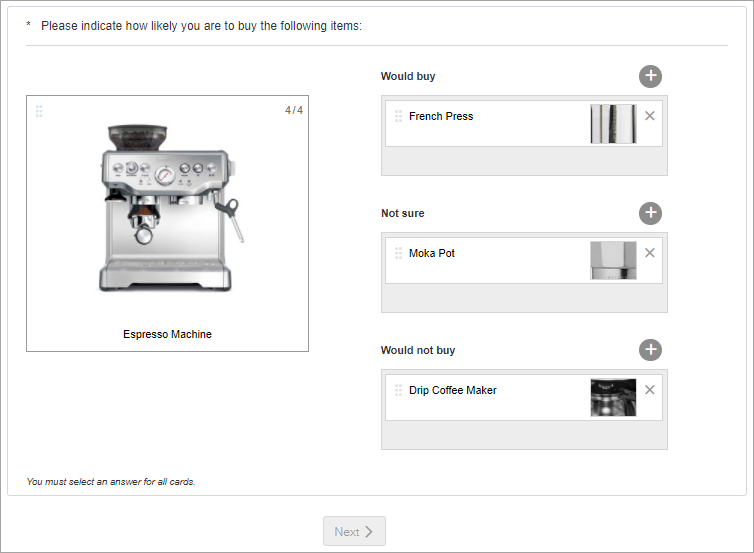Single Choice Grid questions
Single Choice Grid questions ask participants to select one answer each for a series of question items.
Single Choice Grids offer the following display options:
- Grid (or Table in modern view)
- Sliders
- Cards
- Carousel (modern only)
Although these display options are different from the participant's perspective, they appear as Single Choice Grid questions in reporting, and their data is treated identically.
Grid
Ask participants to rate a group of items using the same, discrete criteria. This is the base display option for Single Choice Grid questions and is available to mobile and desktop participants.
Modern view
In a modern survey, selecting Table: Button will display the question as a grid with buttons to desktop participants.
Sample modern desktop view:
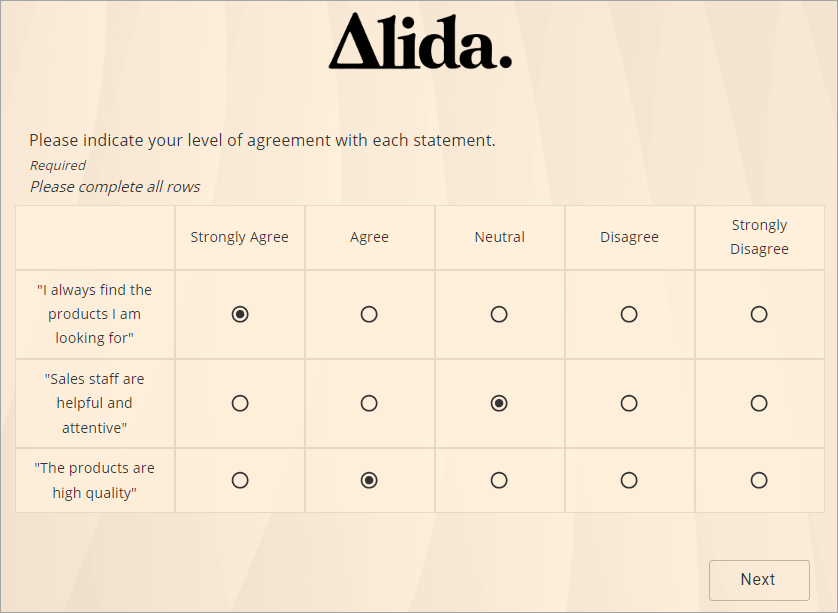
Classic view
For desktop participants, items appear as rows while criteria appear as columns, and participants may only select one criterion for each row. For mobile participants, items appear as collapsible sections containing criteria, and participants may only select one criterion in each section.
| Example | ||
|---|---|---|
|
Sliders
Single Choice Grid Sliders questions ask participants to use sliders to select one scalar answer each for a series of question items.
With Single Choice Grid Sliders, you can:
- Include off-scale answers
- Show automatically generated values for your scale
Use sliders when asking participants to rate items on a numbered scale. Your answer text will ensure participants understand the meaning of the scale numbers.
Modern view
In a modern survey, selecting Table: Slider will display the question as a slider grid to desktop participants.
Sample modern desktop view:
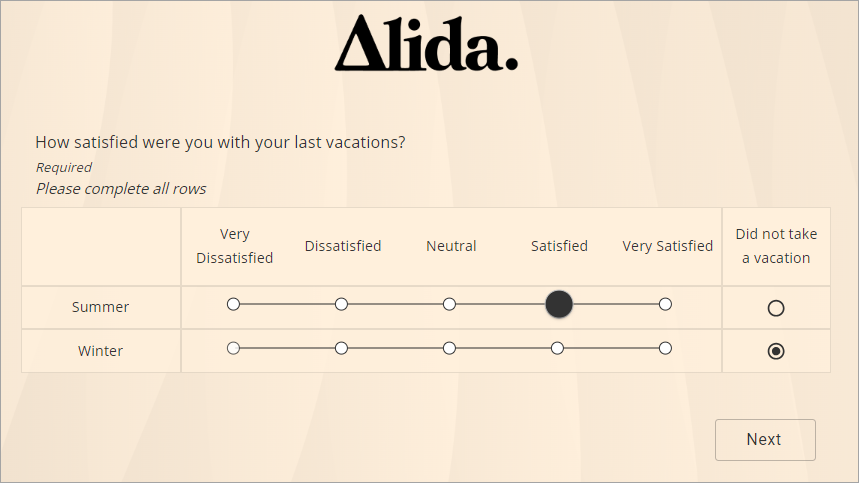
Classic view
The slider display is available to desktop participants only; mobile participants will see the Grid display.
If you create a question with more than five on-scale answer options, only the rightmost and leftmost answer text (the endpoints) will appear to participants. Other answer text will be hidden unless the scale has an odd number of answers, in which case the midpoint answer text will also be shown.
| Sliders example |
|---|
Sample classic desktop view: 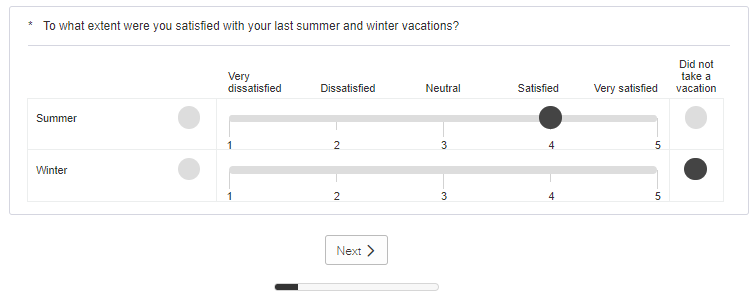 Note: On mobile devices,
Single Choice Grid Sliders questions are displayed as Single Choice Grid
questions.
|
Cards (Classic)
Single Choice Grid Cards questions ask participants to classify a series of cards according to answer categories.
This display for Single Choice Grid questions is available to desktop participants only; mobile participants who access Single Choice Grid Cards questions will see the Grid display with images.
Use Cards when you want participants to sort a large number of items into discrete groups. Cards begin in a stack, and participants can focus on one item at a time, regardless of how many cards you ask them to sort. This display option is also useful when including lengthy attitudinal statements or images as these items appear more clearly than in a Grid display.
| Cards example | ||
|---|---|---|
|
Carousel (Button or Slider)
- Participants are on mobile devices.
- There are 7+ columns and the screen is less than 900 pixels wide.
- There are 12 columns and the screen is less than 1280 pixels wide.
- You are viewing Grid questions in survey preview and your screen isn't wide enough. To preview them as grids, get a test activity link.
Sample modern view:
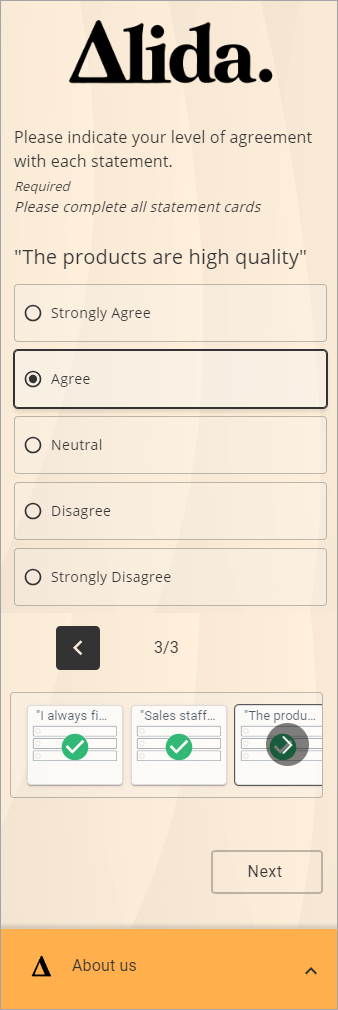
Large Grid questions in modern surveys
In Grid questions with many rows, the column headers are sticky as participants scroll up and down.
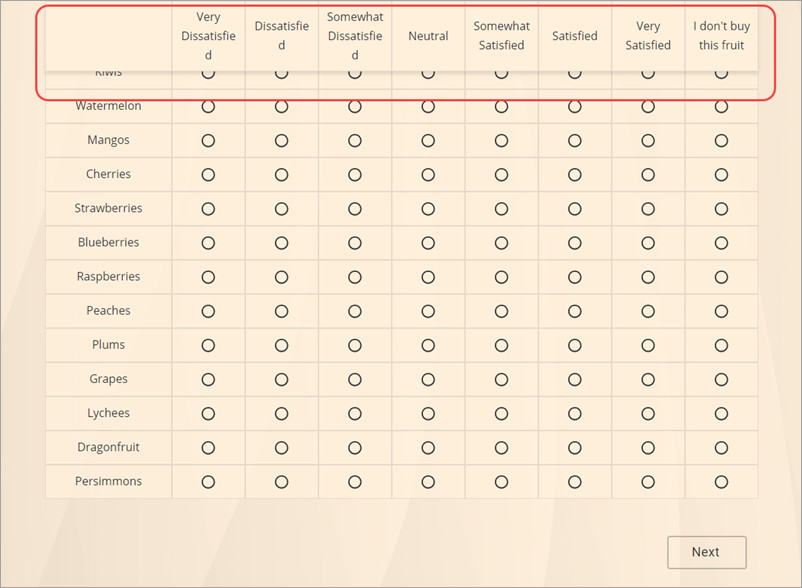
In wide Grid questions, up to 7 columns can be displayed in a screen that's 900 pixels wide. If there are more than 7 columns or the screen is narrower than 900 pixels, the grid automatically converts to a carousel.
In extra-wide Grid questions, up to 12 columns can be displayed in a screen that's 1280 pixels wide. If the screen is narrower than 1280 pixels, the grid automatically converts to a carousel.