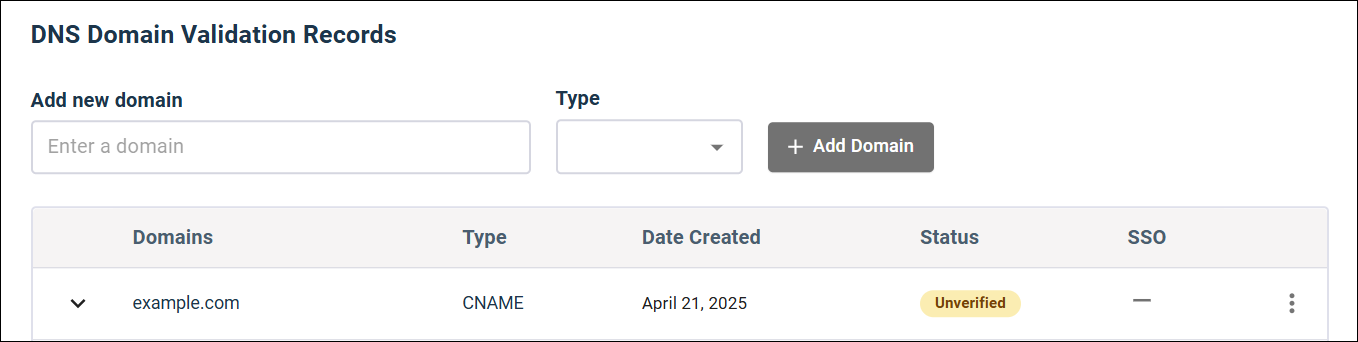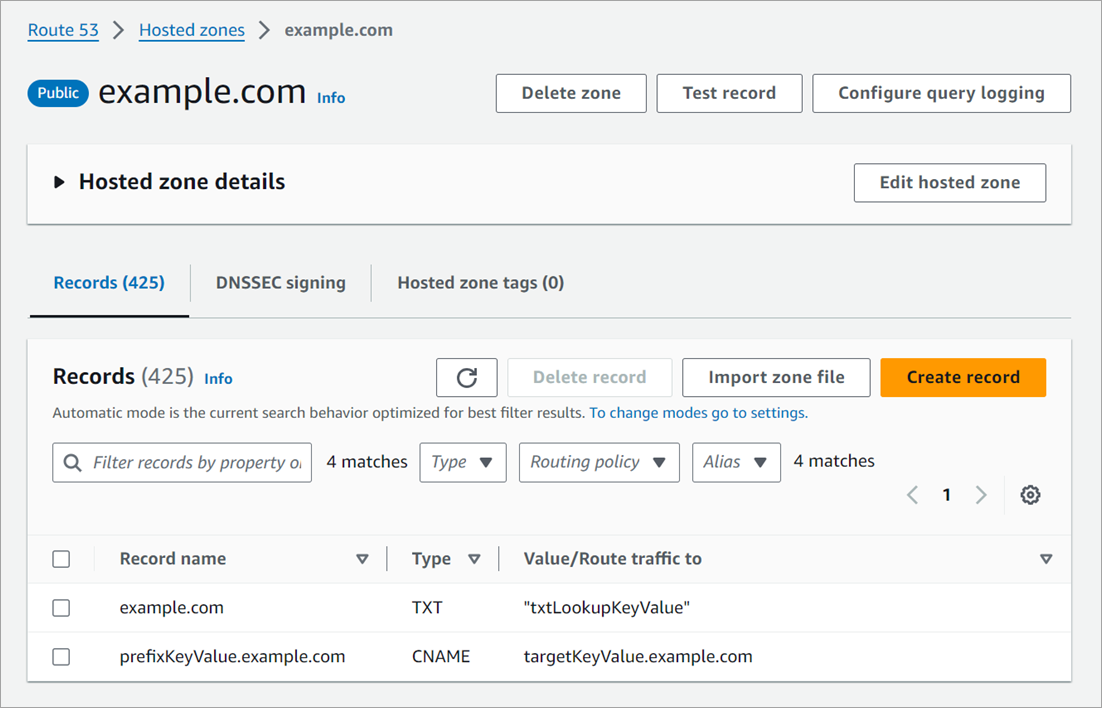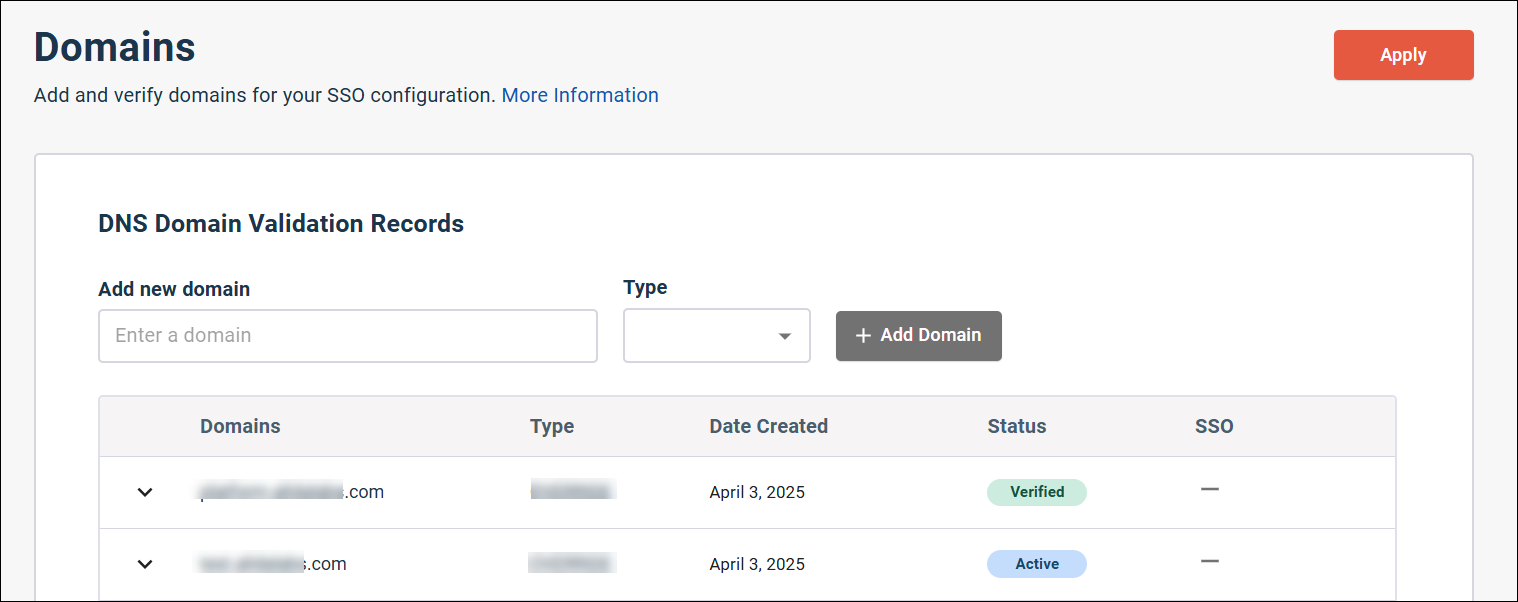Add and verify a domain
Add the registered domain that your company owns and that you use for employees' email addresses.
You need to add and verify at least one domain to prevent unauthorized SSO authentication and domain spoofing, and to ensure a secure authentication flow.