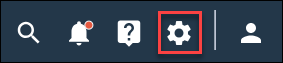Configure sensitive data purge settings
By default, if the Sensitive Data feature is enabled, it destroys sensitive data for members with a Purged status. However, you can also choose to destroy sensitive data for members with other statuses (Unsubscribed, Undeliverable, Nonmember).
Note:
- This feature is available by request. If you are interested in enabling this feature, please contact your Account Representative.
- The sensitive data purge settings apply to all communities across the application instance.
- Once sensitive data is purged, it is unrecoverable. Ensure that you thoroughly understand how sensitive data works and what constitutes sensitive data before changing these settings. For more information, see Sensitive data.