BHN Rewards
Use the BHN Rewards points integration to incentivize and reward member participation.
Through BHN Rewards, members accumulate points for completing activities, which they can redeem for rewards. Once a member reaches the redemption amount of points defined in your BHN Rewards account, they will automatically receive a reward and their point balance will be debited accordingly. This topic explains what the integration workflow looks like.
Step 1: Configure BHN Rewards for the integration
Complete the following steps to ensure that BHN Rewards is configured to work seamlessly with the integration:
- Configure your BHN Rewards campaigns.
- In the Points to Reward Redemption section, ensure that Automatically send rewards to contacts per my rule is set to Yes.
- Configure the
Reward Redemption Rule:
- Set the Reward Redemption Rule to the number of points at which you want members to automatically earn their reward.
- Add a
Country Rule to associate each contact
country with a campaign. Community will notify BHN Rewards with the country
each time a member earns points.
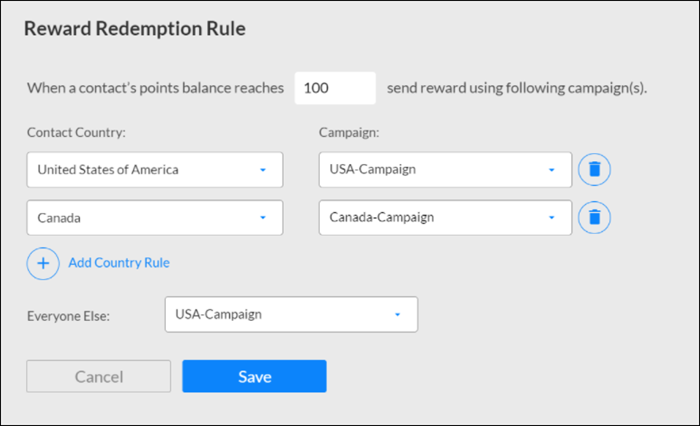
- In the Points section, configure and customize the automated email sent directly from BHN Rewards when members earn points. It's helpful for members if you customize the email to include the members' recent point assignment, their new balance, and the number of points they need to accumulate to earn their reward. If you want to include custom fields with additional information, such as the survey name and survey completion date to include in emails to members, see Add custom Community fields to BHN Rewards.
- Once a member reaches the auto-redemption amount, they will receive an email from BHN Rewards with instructions to collect the reward. You can configure and customize the email sent for each individual BHN Rewards campaign.
Step 2: Install the BHN Rewards integration from the App Center.
During the installation process, you will be prompted to enter the Client ID and Client Secret associated with your organization's BHN Rewards account and the maximum points per complete for each community. For more information, see Generate your access key in BHN Rewards and Integrate BHN Rewards.
Step 3: Assign points for eligible activities.
After the integration installs successfully, whenever you are creating an invitation for an eligible activity, you will see a Incentives tab on the right-hand side. The following activity types are eligible for rewards:
- Surveys
- You must select the Single response survey type. Assigning rewards for multiple response surveys is not supported. This restriction prevents participants from receiving multiple rewards by responding to the same survey multiple times.
- You must create the survey from scratch. It cannot be based on an Activity Library template.
- Power surveys
Additionally, the invitation must be:
- An email invitation or hub invitation.
- Intended for a community that has a BHN Rewards program associated with it.
Use this tab to specify the points invitation recipients will receive upon completing the activity. Any member who completes an activity through such an invitation will earn the assigned point value. For more information, see Assign points for activity completion.
Step 4: Members complete the incentivized activity.
After completing the activity, members are assigned points. If they have accumulated enough points to earn a reward, they will receive an email notification from BHN Rewards. They must click the link in the email to claim their reward. The reward will be of the type configured for the community, and in the amount configured for the invitation.
Step 5: Monitor the payouts for incentivized activities.
View statistics for all incentivized activities, and export the data for analysis outside of the application. For more information, see Activity rewards statistics.