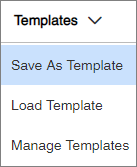Save an email as a template
Save the subject line and body of an email invitation, reminder, or confirmation to use again for future activities.
Email templates are community specific. If you plan to use the same template across multiple communities, you will need to recreate the template for each community.