View a member's engagement metrics
View a member's individual participation statistics for surveys and forums.
- Admins can perform this task. To perform this task as a Power User, you must have the Can access sensitive data permission.
-
Do one of the following:
- To search for
individual members, click the
App Drawer and select
Members.
For more information on locating the members you are interested in, see Search the members list for simple searches on the Members page, and Filter members for more complex queries.
- To view a
member in a member group, click the
App Drawer and select
Member Groups.
For more information, see View member groups.

- To search for
individual members, click the
App Drawer and select
Members.
- In the Name column, click the member's name.
-
On the left side, click
Engagement Metrics.
The engagement metrics are displayed for surveys and forums.
Table 1. Surveys 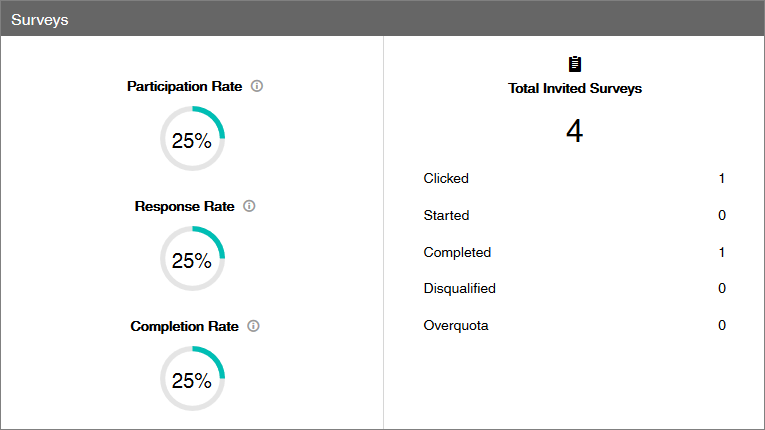
- Participation Rate: The number of surveys the member was marked as Started, Completed, Disqualified, or Over Quota, divided by the number of surveys they were invited to.
- Response Rate : The number of surveys the member was marked as Completed, Disqualified, or Over Quota divided by the number of surveys they were invited to.
- Completion Rate: The number of surveys the member was marked as Completed divided by the number or surveys they were invited to.
- Total Invited Surveys: The number of surveys the member was invited to participate in. This includes surveys where the member was invited but has not clicked.
- Clicked: The number of survey links the member clicked.
- Started: The number of surveys the member started.
- Completed: The number of surveys the member completed.
- Disqualified: The number of surveys the member was disqualified from.
- Over Quota : The number of surveys the member was disqualified from because they exceeded an Entry quota or In-Study quota.
Note:- Participation statuses are mutually exclusive values. For example, a survey's status cannot be in Disqualified and Clicked at the same time.
-
The Engagement Metrics page aggregates counts for the most recent events recorded for each survey. This means that Multiple responses surveys may or may not be included in the engagement metrics based on the status at the time the report is generated. For example, if a user completes a Multiple responses survey, but has been invited to complete it again for the next period, it will not be included in the count for the Completed metric.
Similarly, if a Single response survey is completed and a subsequent event occurs, such as sending a reminder to the member, the survey will not be included in the Completed count.
If either of these situations apply, view the full details for the member in the Participation History tab to understand the sequence of events and the metrics being displayed.
Table 2. Forum 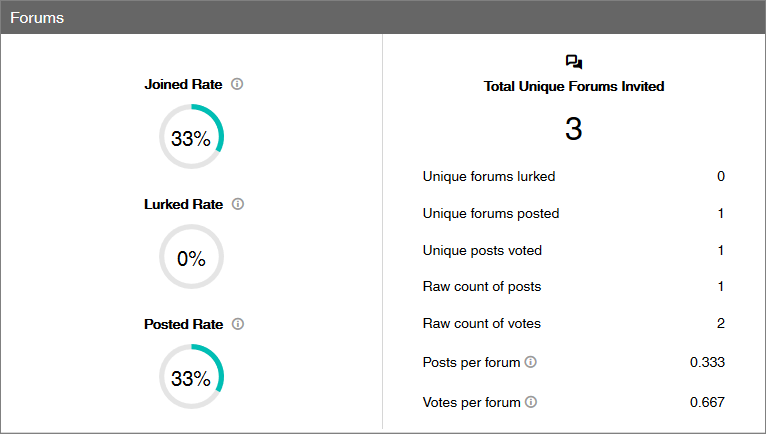
- Joined Rate: The number of times the member lurked in a forum, divided by the number of forums they were invited to.
- Lurked Rate: The
number of times the member lurked in a forum divided by the number of forums
the were invited to.
A member is marked as "Lurked" when they sign into a forum and provided a screen name, but do not post, reply, or vote on a post.
- Posted Rate: The number of unique forum posts divided by the number of forums the member was invited to.
- Total Unique Forums Invited: The number of unique forums the member was invited to participate in.
- Unique forums lurked: The number of times the member signed into forums and provided a screen name, but did not post, reply, or vote on someone's post.
- Unique forums posted: The number of forums the member posted in.
- Unique posts voted: The number of posts the member voted for.
- Raw count of posts: The number of posts the member created in any forum.
- Raw count of votes: The number of times the member votes in any forum.
- Posts per forum: The raw count of posts divided by the number of forums the member was invited to.
- Votes per forum: The raw count of votes divided by the number of forums the member was invited to.
-
Click
Close to exit the dialog box.
