Search for a member
Search for a specific member in the community.
- Open the Community app and click Community > Members at the top of the page.
-
Create a filter condition to find the member you want to see.
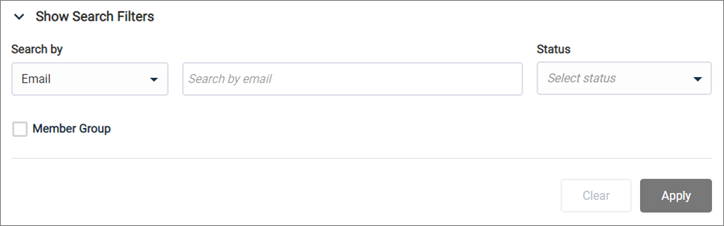
-
Set your filter criteria.
Option Description System variable - Click
Email, and select one of the
following options:
- Email: Searches
for the value of the
email variable.
You can search by all or part of the email address.
- Name: Searches for the value of the firstname or lastname variable.
- Member ID:
Searches for the value of the
memberid variable.
You must provide the entire Member ID.
- Email: Searches
for the value of the
email variable.
- Type the member value in the search field.
Community From the Select community list, select a community from the list. This option only applies to customers with multiple communities.
Member status Click Select status, and select one of the following options:- All statuses (Default)
- Active
- Non Member
- Pending
- Purged
- Undeliverable
- Unsubscribed
Member group - Select Member Group.
- Select a member group from the list.
- Click
Email, and select one of the
following options:
-
Click
Apply to view the members who meet your
criteria.
Tip:
- Click Email, Date Joined, Community, or Status to sort the list in ascending or descending order.
- Use the Show # per page menu, to show 10, 25, 50 or 100 members on one page.
- Use the paging controls at the bottom of the list to navigate to a different page.
Note: Unknown appears in the Name column when the system variable does not contain a value. For more information, see FAQ: First and last name system variables for upgraded customers.
-
Set your filter criteria.
- Click Show Search Filters, to hide the filter.
-
Click
Clear to clear the filter.
Result: Clearing the filter does not clear the previous search results.
- Optional:
To view the Member ID, click
Expand next to the
member's name.
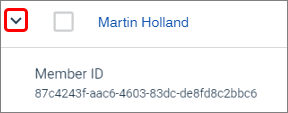
- Optional: Click the member's name to view the member details.