Set up video discussions in the Calendar page
Use the Calendar page to easily select the date and time to conduct your video discussions.
Prerequisites:
You must be an Admin, or a Power User, Author, or Video Discussions User with the Can schedule Video interviews and manage projects permission to complete this task.
-
Click the
App Drawer and select
Activities, and then select your video
discussion activity.

-
In the
Setup tab, click the
Setup button.
Result: The Video Discussions Overview page is displayed.
- Click the Calendar tab.
-
Select the date and time to schedule the video discussion for.
- Optional: Use the forward and back arrows in the top left of the Select Dates & Times panel to select the desired week.
- Optional: Use the Interview Duration drop-down list to select the desired duration for the video discussion.
- Optional: Use the Timezone drop-down list to change the timezone for the calendar.
-
Click the plus sign where the desired the date and time
intersect to schedule the video discussion.
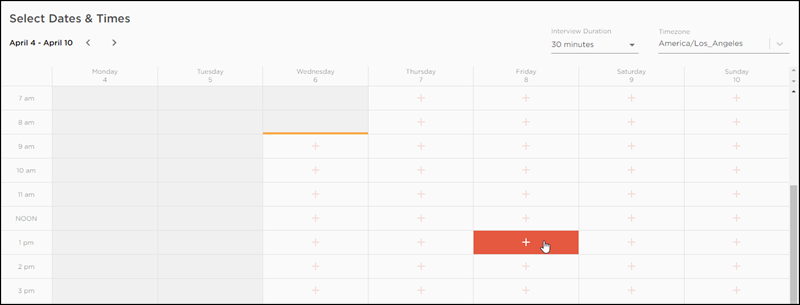
-
In the
New Interview dialog box, specify the details
for the video discussion:
- Optional: In Date & Time, adjust the date and time when the video discussion will occur.
- In Respondent Location, select the country where the majority of respondents are located.
-
In
Interview Name, enter a name for the video
discussion.
Note: The interview name will be used throughout Surveys and in any calendar invites for the video discussion downloaded by participants. If you do not provide a name the auto-generated ID for the video discussion will be used. This may make it more difficult for you to select the correct video discussion session when you invite participants, and calendar invites will not include an interview name.
- Click Additional Settings and customize the following, as necessary:
- Interview Duration: Select a duration between 15 minutes and over 180 minutes.
- Interview Type: Select the style of video discussion and number of participants, ranging from an in-depth interview with 1 participant to a focus group with 8 participants.
- Translation Type: Select from consecutive translation where the translator is part of the video discussion and translates between the moderator and the participant, or simultaneous translation where the translator is not part of the video discussion. No translation is the default setting.
- Interview
Language: Select the language the video discussion will be
conducted in.
Note: The user interface language for Video Discussions, displayed to participants, does not change based on the Interview Language setting. The user interface language depends on the user's web browser language setting.
- Translated Language: Select the language the video discussion will be translated to.
- Click Create.
After you schedule a video discussion, you need to invite participants to attend the session.