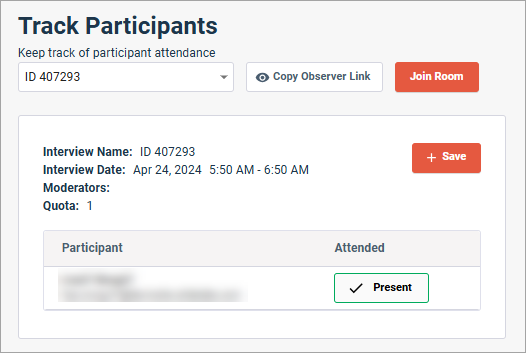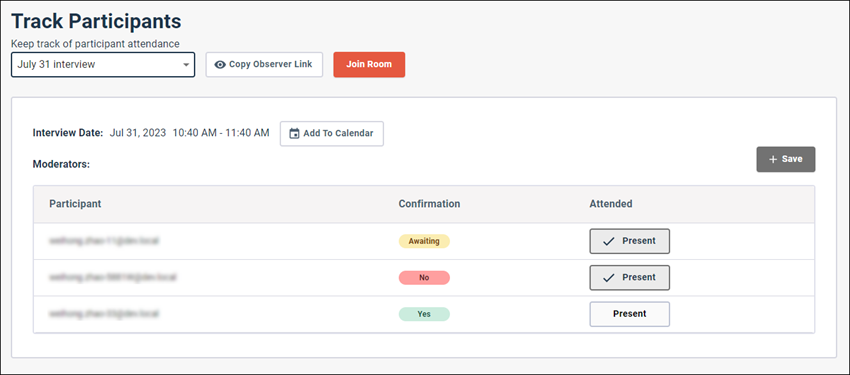Track participant confirmations and attendance
Use the Track Participants page to view the confirmation status of invited users and to record attendance for your video discussion.
Prerequisites:
You must be an Admin, or a Power User, Author, or Video Discussions User with the Can access sensitive data permission to view participant data.
When the scheduled session begins, you can record the attendance of participants in the Attended column.