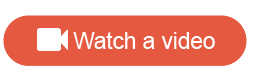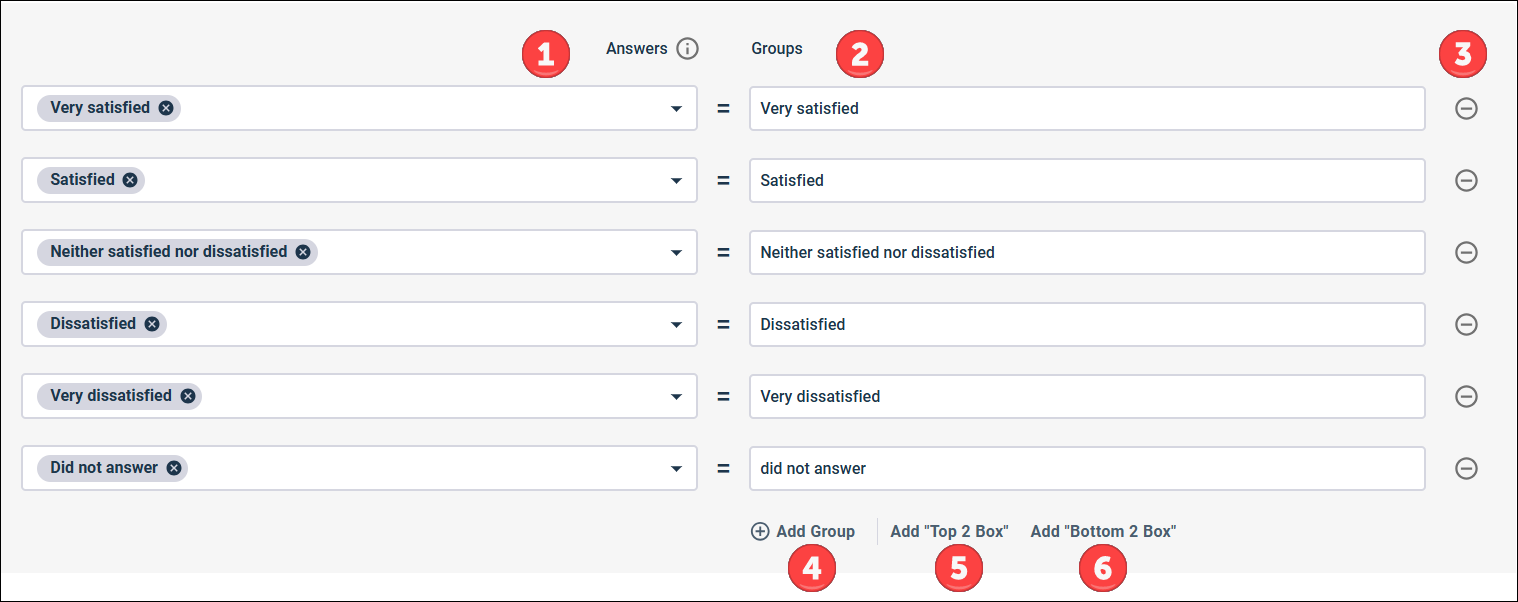Create a Group Answers
recode in modern reports
Create a Group Answers
recode in modern reports
Use the Group Answers recode to recategorize answers, rename answers, or exclude answers from your report.
You can use the recode in your report in the following ways:
- Add the Group Answers recode field to your report as a data tile.
- Add the Group Answers recode field as a banner.
- Perform significance testing and weighting on reports that include the recode.
Group Answers recode fields cannot be selected as variables in weight schemes when applying weighting to the report.